Smart AUS WiFi Mini Plug With 2USB
100-240V,50Hz/60Hz,10A
USB Input:240V,50/60Hz,0.5A
USB Output:5V 2.4A Max(each) 2.4A(in total)
Product Size(mm):100.5*44*57.6
Package Size(mm):90*85*105
Product Weight(g):113.00
Package Weight(g):184.00
Certification:SAA/C-TICK
MOQ(pcs):500

Product Description:
This ergonomically designed smart plug allows you to use single sockets at the same time + convenient 2 USB charger ports.Just plug it in, plug it into your phone, set the timer, and let its magic work. Who could have thought that now you can control anything that happens inside your home even if you are miles away.Get full control of anything that happens inside your home, beach house, garage, and even your office.
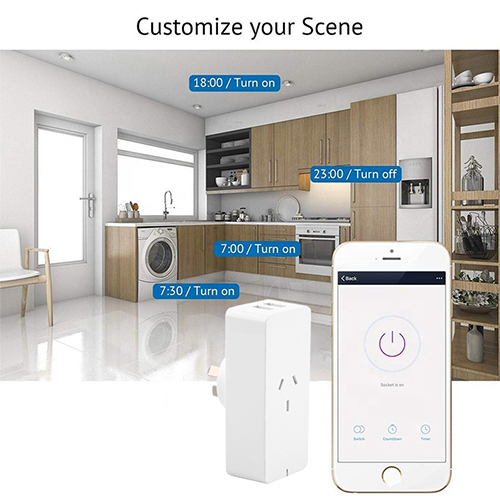
Product Features:
Unlocked Charging
Unique 2 USB port design expands the original single plug into a multi-function, multi-mode charging pad. 2 USB can work together. Power is unaffected when turned on / off and the low 5V voltage is always maintained, which is safe and can charge your device anytime, anywhere without interference.
Smart Voice Control
The Alexa USB WiFi Socket works with Alexa and Google Home, when you are busy in the kitchen (If you want to turn on the fan for cooling, but can't have free time? Just call Alexa to turn on the socket, and you can enjoy a number of convenience) Ask Alexa to help you turn on the fan plug without stopping work.
Remote control
You can control your smart plug anytime, anywhere, as long as you keep the smart plug connected to WiFi, even if you are working or traveling outdoors, you can remotely control the plug through your mobile phone , and you can change or configure the sync function at any time.
Timer function
You can preset a time for your smart plug, it can turn on / off at a specific time. WiFi smart plug that provides more convenience for your life. Plug the TV or radio into the socket, and you can listen to your favorite TV and radio shows on time. The plug will open in time so you don't miss out on wonderful moments.
Wide application
The smart plug can be used to control equipment: electric fans, desk lamps, radios, TV, night light, humidifier, etc. To achieve smart home control, only a smart plug can help you convert the appliances you originally need to turn on / off by hand into a smart home with smart control, have a smart home with the lowest cost.
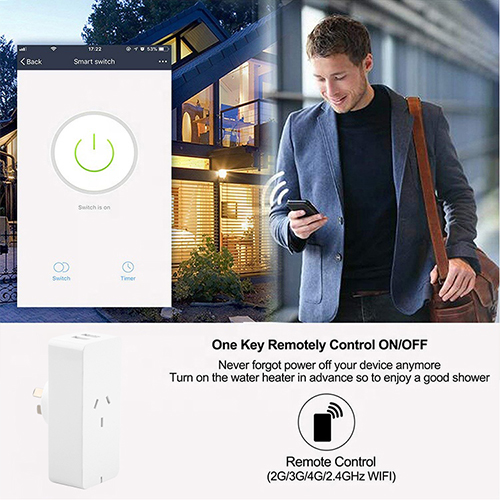
User Guide
Download and install the (Smart Life) App for either iOS or Android devices.
Once downloaded, the app will ask you to register your device.Enter your phone number or email which makes you feel comfortable and select the country you live in. You will receive a text with a registration code.Enter verification code then create password for your account.
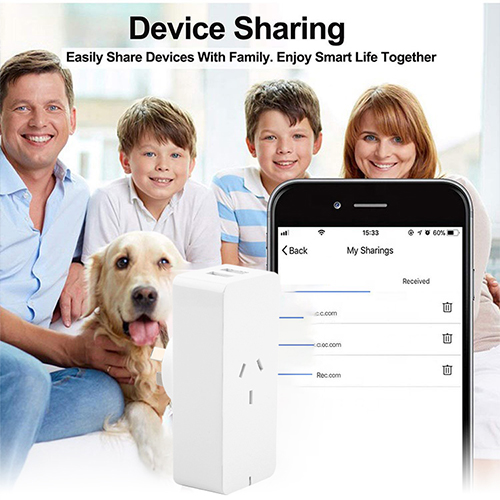
Adding a New Device
1.Plug in the device into AC Mains Power Outlet.
2.Turn on the power of device and make sure the indicator light is flashing quickly.(If the device is not flashing, please turn power on&off times.)
3.Open App and Click"Add Device"or"+"to add appropriate device.
4.Select WiFi network and type WiFi password.
5.Once connected the App will prompt the connection,then you can rename the device or assign the device to different room or just click"done".
6.Once new device has been added,you will be able to control the device with the App by clicking the device icon.
7.Click on the right-hand corner.Now you can go into"Details of devices" page for the device.You can rename or reassign your device here.
8.You also can share your device with your family members so that they can control the device as well.You also can create a group for mulitple devices,so that you can control all devices at once.For example set all downlights in a group.
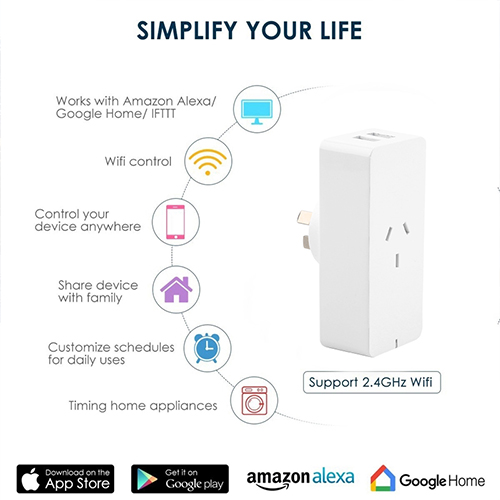
Follow these steps if device failed to be added
1.Check if device is powered on.
2.Check if phone is connected to WiFi.
3.To get the device ready before configuration,normally you can manually press on the device to get it ready. Please refer to Reset Instructions" for details.
4.If router is dual-band router,select2.4Gnetwork and add device.You also need to enable router's broadcasting function.
Set up wireless router: Set encryption method as WPA2- PSK and authorization type as AES,or set both as auto. Wireless mode can not be 11n only.
5. Make sure the password entered in App is correct when adding new device.
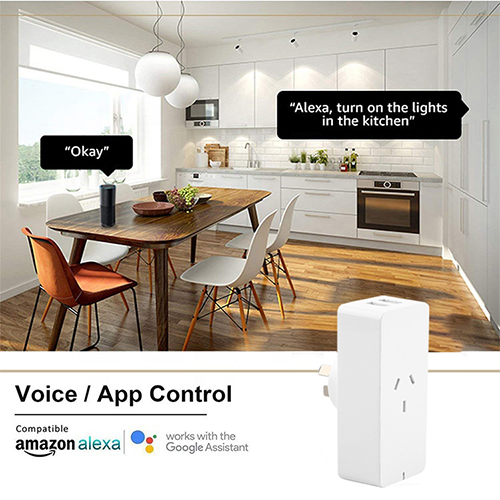
How to reset devices?
1.Reset smart light.Turn off light first.Switch light with the steps: Switch on-off-on-off-on(time interval cannot exceed 10 seconds),flashing lights represents success-ful reset;if no light flashes,please repeat the steps above;
Quick light flashes(4 times per second), represent EZ mode;Slow light flashes(2 times per3 seconds) represent AP mode;
Under EZ mode,turn off lights and then switch light with the steps:
Switch on-off-on-off-on(time interval cannot exceed 10 seconds).Light begins to slowly flash,representing that it has switched to AP mode and vise versa.
Product Reset Instructions
Reset smart plug-turn off plug first.Press the button until the LED indicator is flashing, then start to reconnect WiFi network or 2G/3G/4G network.
How to add device under EZ mode?
1.Make sure that indicator light or light quickly flash;
2.Phone has connected to Wi-Fi router and been able to connect to Internet;
3.Tap"Add device"in app and enter correct Wi-Fi pass- word.Touch to search device around;
4.In the device list,select and add the device.
How to add device under AP mode?
1.Make sure that indicator light quickly flashes or light slowly flashes;
2.Tap"Add device"in App and then"AP mode"in the top right corner.Connect to device hotspot first and then Wi-Fi.
3.Tap "Next" to add device.
Can I control device with 2G/3G/4G network?
When adding device for the first time,it requires that device and phone need to be under the same Wi-Fi environment.After successfully adding device,you can remote control device with 2G/3G/4G network.
How can I share my device with family?
Open App,go to "Profile">"Device Sharing">"Sharings Sent",tap"Add Sharing",then you can share the device with the added family members.
How can I manage the devices shared by others?
Open App,go to "Profile">"Device Sharing">"Sharings Received",then you can find the devices shared by other users.It also allows to add remarks to users or delete certain sharings by pressing and holding or swiping left.
Contact: Jacktao
Phone: +86-13815034152
E-mail: director@yunismart.com
Whatsapp:13815034152
Add: No.143,Qingyangbei Road,Changzhou,Jiangsu,China
We chat
