Smart AUS WiFi Mini Plug
100-240V,50Hz/60Hz,10A
Product Size(mm):76.5*44*57.66
Package Size(mm):90*85*105
Product Weight(g):83.30
Package Weight(g):154.00
Certification:SAA/C-TICK
MOQ(pcs):500

Product Description:
Smart Plug helps puts your mind at ease, have you ever had that feeling that you’ve left something on at home? No need to worry, you can check the status of your smart plug and control from wherever you are using the app. Compatible with Amazon Alexa and Google Home Assistant. Simply download the Smart App from the Apple store or Google play, fit your plug, then add your plug in the App. Enjoy controlling your appliances with simple commands. No additional hub is required, and the product connects securely throughout your existing Wi-Fi. Works on 2.4 Ghz Wi-Fi only - if you have a dual band router please set to 2.4 Ghz network to pair. Easy installation, fit, connect, play.

Product Features:
Same Chipset Supplier with Amazon Echo
Ssmart plugs works with MediaTek that supply chipset for Amazon Echo smart speaker. Powerful chipset enable wifi plugs much better than others. Capable of longer WiFi connection range and lower disconnection rate than competitors. It works with 2. 4GHz WiFi.
Remote & Voice Control
Easily turn on/ off household appliances from anywhere with your smart phone via App as long as there is a network. Meross smart plugs are compatible with Amazon Echo and Google Home Assistant. Simply control your home devices with this alexa smart plug by giving voice commands.
Energy Monitoring
Smart plugs track down power consumption for each appliances. You can save money on your electric bill effectively by DIY ON/OFF routine.
Set a Scene to Control Multiple WiFi Plugs
Timer and schedule function of this alexa smart plug enable electronics such as lamps, coffee machine, water heater, thermostats, fans, switches, humidifier on/off automatically based on your life routine.
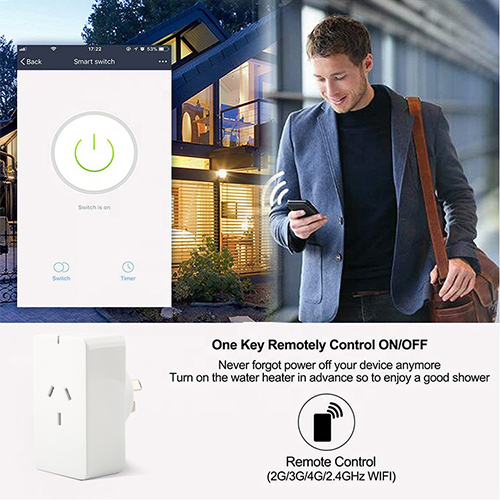
User Guide
Download and install the (Smart Life) App for either iOS or Android devices.
Once downloaded, the app will ask you to register your device.Enter your phone number or email which makes you feel comfortable and select the country you live in. You will receive a text with a registration code.Enter verification code then create password for your account.
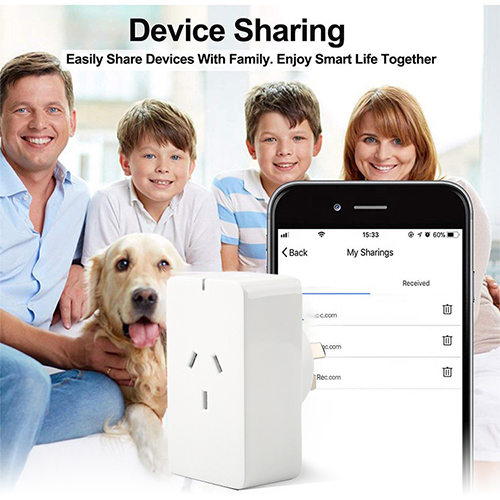
Adding a New Device
1.Plug in the device into AC Mains Power Outlet.
2.Turn on the power of device and make sure the indicator light is flashing quickly.(If the device is not flashing, please turn power on&off times.)
3.Open App and Click"Add Device"or"+"to add appropriate device.
4.Select WiFi network and type WiFi password.
5.Once connected the App will prompt the connection,then you can rename the device or assign the device to different room or just click"done".
6.Once new device has been added,you will be able to control the device with the App by clicking the device icon.
7.Click on the right-hand corner.Now you can go into"Details of devices" page for the device.You can rename or reassign your device here.
8.You also can share your device with your family members so that they can control the device as well.You also can create a group for mulitple devices,so that you can control all devices at once.For example set all downlights in a group.
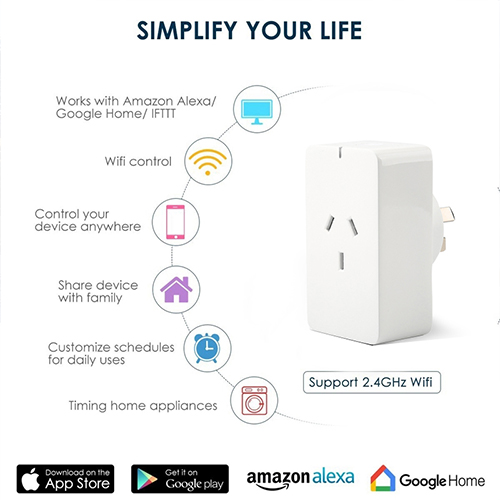
Follow these steps if device failed to be added
1.Check if device is powered on.
2.Check if phone is connected to WiFi.
3.To get the device ready before configuration,normally you can manually press on the device to get it ready. Please refer to Reset Instructions" for details.
4.If router is dual-band router,select2.4Gnetwork and add device.You also need to enable router's broadcasting function.
Set up wireless router: Set encryption method as WPA2- PSK and authorization type as AES,or set both as auto. Wireless mode can not be 11n only.
5. Make sure the password entered in App is correct when adding new device.
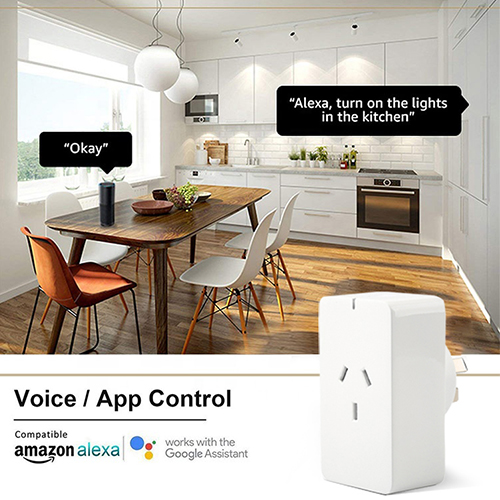
How to reset devices?
1.Reset smart light.Turn off light first.Switch light with the steps: Switch on-off-on-off-on(time interval cannot exceed 10 seconds),flashing lights represents success-ful reset;if no light flashes,please repeat the steps above;
Quick light flashes(4 times per second), represent EZ mode;Slow light flashes(2 times per3 seconds) represent AP mode;
Under EZ mode,turn off lights and then switch light with the steps:
Switch on-off-on-off-on(time interval cannot exceed 10 seconds).Light begins to slowly flash,representing that it has switched to AP mode and vise versa.
Product Reset Instructions
Reset smart plug-turn off plug first.Press the button until the LED indicator is flashing, then start to reconnect WiFi network or 2G/3G/4G network.
How to add device under EZ mode?
1.Make sure that indicator light or light quickly flash;
2.Phone has connected to Wi-Fi router and been able to connect to Internet;
3.Tap"Add device"in app and enter correct Wi-Fi pass- word.Touch to search device around;
4.In the device list,select and add the device.
How to add device under AP mode?
1.Make sure that indicator light quickly flashes or light slowly flashes;
2.Tap"Add device"in App and then"AP mode"in the top right corner.Connect to device hotspot first and then Wi-Fi.
3.Tap "Next" to add device.
Can I control device with 2G/3G/4G network?
When adding device for the first time,it requires that device and phone need to be under the same Wi-Fi environment.After successfully adding device,you can remote control device with 2G/3G/4G network.
How can I share my device with family?
Open App,go to "Profile">"Device Sharing">"Sharings Sent",tap"Add Sharing",then you can share the device with the added family members.
How can I manage the devices shared by others?
Open App,go to "Profile">"Device Sharing">"Sharings Received",then you can find the devices shared by other users.It also allows to add remarks to users or delete certain sharings by pressing and holding or swiping left.
Contact: Jacktao
Phone: +86-13815034152
E-mail: director@yunismart.com
Whatsapp:13815034152
Add: No.143,Qingyangbei Road,Changzhou,Jiangsu,China
We chat
