Smart BR WiFi Mini Plug
110-240V,50Hz/60Hz,16A
Product Size(mm):84*37*62
Package Size(mm):87*41*67
Product Weight(g):75.00
Package Weight(g):91.50
Certification:Anatel
MOQ(pcs):2000

Product Description:
The smart socket is an efficient way to gain the benefit of home automation without the cost of transforming every item in your home into a smartdevice. Rather than purchasing new smart appliances, transform the one you already own into smartdevices simply by plugging it into the intelligent outlets. So that you can control your lamp, appliance, or any other plug device in an easy and convenient way.
The total power rating of this WiFi Smart Power Socket is 3500W, make sure that you do not use multiple high-powered devices ( no more than 3500W in total ) at the same time.

Product Features:
Cool and fantastic design for voice control, which makes your life much easier with a simple click on your smart phone
Turns on your home appliance, such as Fan,, Water Dispenser, Lights, Microwave Oven and more at an exact time that you set, never wasting your energy with the countdown feature of the device.
Simply set a timer for your rice cooker or juicer, so when you wake in the morning, all is ready, low power consumption for Electricity saving
Remotely and handily deal with different kinds of rope light electrical gadgets all over your room, no plugging and unplugging hassle. Now you can save a few steps in your routine when you are about to sleep at night.
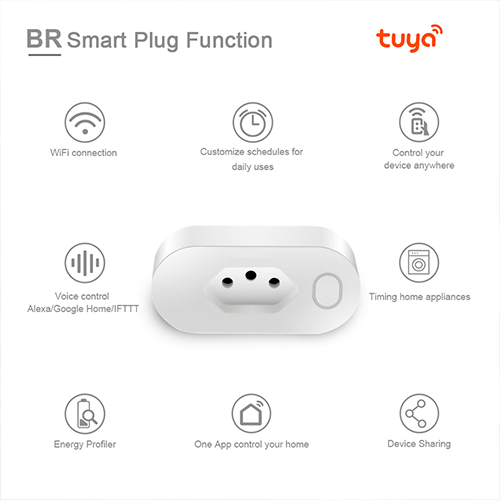
User Guide
Simplified steps to install App on your smart device and pair with Amazon Alexa and Google Assistant using Smart Life app, available from Apple Store/Google Play Store. Compatible with any smart phone or tablet, including all Android and Apple devices.
How to connect Smart Device with Wi-Fi network
Download Smart Life from Apple Store and Google Play.
Download or scan the QR code to install the Smart Life app for both iOS and Android.
Once downloaded, the app will ask you to you register your device. Enter your phone number or email, whichever is most convenient for you and select the country where you live. If you select the phone number, you will receive a message with the registration code. If you choose email then you will need to create a password.
Attention: There is no registration code here, just in case of e-mail.

Quick setup mode (common)
1.Check if the quick configuration mode is active:
The indicator light will quickly flash blue (twice per second). If this light is flashing slowly (once every 3 seconds), then press and hold the Power Plug on/off button for 6 seconds until the indicator light flashes quickly.
2. Tap the icon in the upper right corner of "Smart your smart lifen , choose your device type and enter "Add Device".
3.Follow the app's instructions to connect the Power Plug to your Wi-Fi network.
4.Once connected, the app will prompt you to connect, then click on "Done".
5.Now you can control Smart Lamp through Smart Life app.
6. Once the connection is successful, the indicator light will turn solid blue and the device will be added to the"Device List".
Note: You can add the Mini Power Plug to Echo/Google Home by following the instructions below. In the app (Open Smart Life App go to "Profile" -> "Integration" , tap Amazon Echo" or "Google Home" and install).

How to connect Smart Device with Amazon Alexa
1.Start the Smart Life app, log into your account and check if your Power Plug is in the device list.
2.Modify the device name so that Alexa can easily recognize it, such as: Living room, Bedroom and so on.
3.Minimize the Smart Life app, then login to your Alexa account and make sure you have at least one voice-controlled Alexa device installed, such as Echo, Echo dot and etc.
4. In the upper left corner of the home page, click on the button
to show the app menu. Then click on Skills from the menu.
5. Type in "Smart Life" into the search and click the search button next to it.
6. Activate Smart Life
Smart Skill and then log into your Smart Life account to complete its link.
7. Once the account is linked, ask Alexa to find the device. After 20 seconds of searching, Alexa will show all found devices.
8.Return to Menu by clicking button, and then click Smart Home button.
9. On the Smart Home page, you can group your devices into different categories. Your Smart Life app is enabled on Alexa. Now you can control your Smart Take through Alexa.
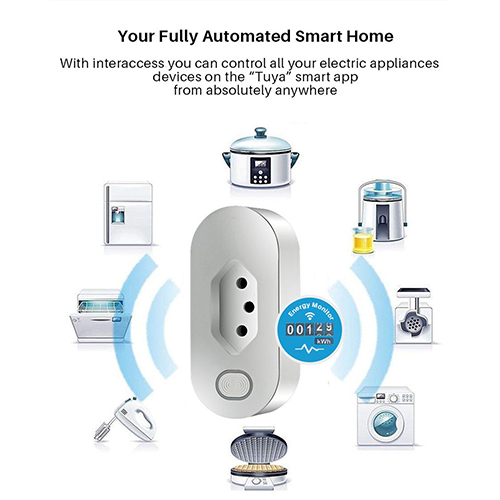
How to connect smart device with Google Home
1.Start the Google Home app and check if the Google Home speaker is installed. Otherwise, follow the Google Home speaker installation instructions to complete the installation.
2.Once Google Home is installed, in the upper left corner of the home page, click on the button to show the app menu. Then click on Home Control from the menu.
3.On the ”Add devices” page, scroll down and find "Smart Life" and click on it. Enter the Smart Life app with your account and your chosen password.
Complete the account information in the Smart Life app menu.
4. Once the account is successfully linked, in the Google Home app, you can see all your smart devices.account in the Smart Life app.
You can assign splits to each device.
5. Now you can use Google Home to control your smart devices, you can say for example:Ok Google, turn wall light on/off Ok Google, set room light to red.

Answers to Frequently Asked Questions
1. What devices can I control with Power Plug?
You can control light, fans, portable heaters and any small appliances according to Power Plug specifications.
2.what should I do when I cannot turn the Power Plug on or off?
Check that your mobile device and Power Plug are connected to the same Wi-Fi network and also check that the devices connected with Smart Plug are turned on.
3. What should I do when the device setup process fails?
You must:
• Check whether the Power Plug is turned on or not.
•Check if your mobile device is connected to the 2.4GHz Wi-Fi network
•Check the network connection and if the router is working normally:
o If the router is dual band, then select 2AG network and add Power Plug.
•Activate the router's broadcast function
•Set your encryption method to WPA2-PS and authorize the type as AES, or set both to automatic.
•Wireless mode cannot be just lln
•Check for Wi-Fi interference or relocate the Power Plug to another location where the signal reaches.
•Check if the router connected with the device has reached its limit
Try disabling the Wi-Fi function of some devices and reconfigure the Power Plug
•Check if the MAC filtering function of the router is enabled. Remove any device from the filtering list and check that the router is not prohibiting the connection's Power Plug.
•Check that your Wi-Fi network password was entered correctly in the app when you added Power Plug.
•Check if the Power Plug is ready for App: Blue indicator light should flash fast (twice per second) for quick setup mode, blue light flashing slowly (once every 3 seconds) for AP mode setup.
•Repeat the Config-App process.
•Reset to factory default and try to add Power Plug again.
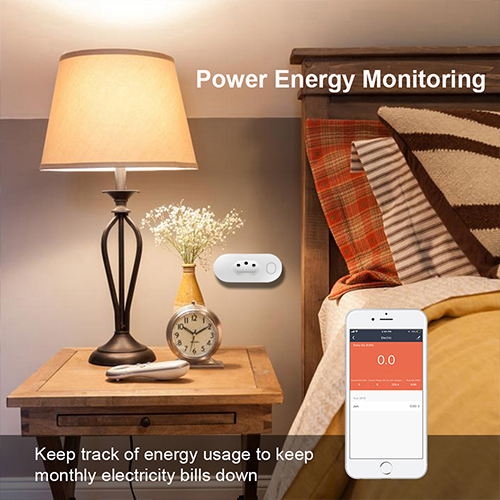
4.How can I control device through 2G/3G/4G mobile network?
The Power Plug and the mobile device need to be on the same Wi-Fi network when adding the plug for the first time. Once the device setup is successful, you can remotely control the device via the mobile 2G/3G/4G network.
5.How do I share my device with my family?
Open the application, go to the configuration file -> share the device (device share) -> send (send). Click on add and share, now you can share the device by adding family member.
6.How do I reset this device?
Factory reset: After the Power Plug is connected to a power outlet, press and hold the power button (for 6 seconds) to reset, until the blue indicator light flashes quickly. Indicator light pattern:
• Fast blinking blue light (twice per second): Quick setting mode has started.
•Solid blue light: The Power Plug is connected to the Wi-Fi network.
•Solid red light: The Power Plug of the Power Plug is on. The indicator light can change from solid red to any other state (fast/slow flashing blue, solid blue or off), by pressing the power button once it returns to its previous solid red state to turn off the power outlet just press one more time on the power button.
•Off: Power Plug is disabled and there is no Wi-Fi network.

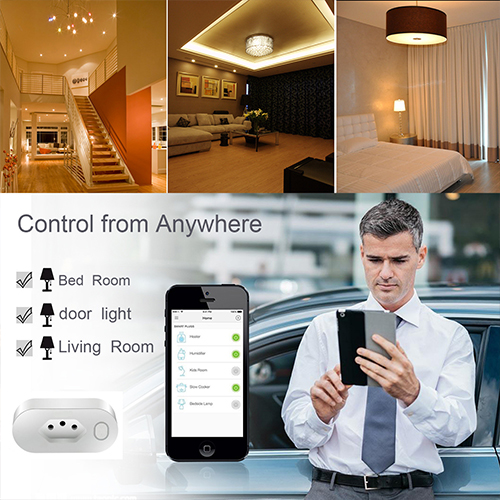
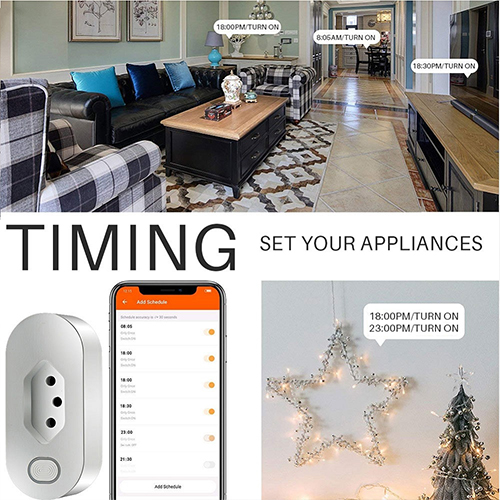
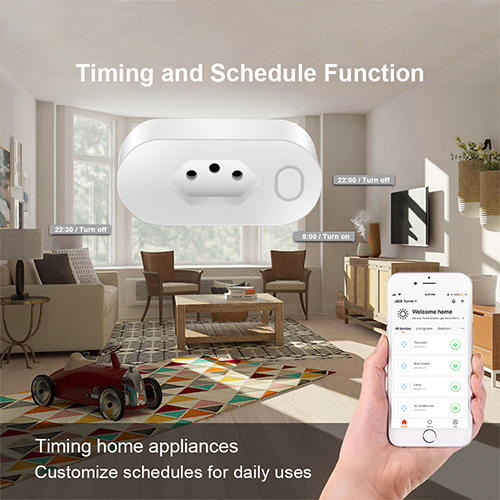
Contact: Jacktao
Phone: +86-13815034152
E-mail: director@yunismart.com
Whatsapp:13815034152
Add: No.143,Qingyangbei Road,Changzhou,Jiangsu,China
We chat
