Smart WiFi P/T Indoor Camera
1080P(720P if need can do)
Support Pan 355° /Tilt75°
Support AUTO TRACKING
Build in 3.6mm lens 110° view angle
6pcs IR, IR distance:5m
Support TUYA, Alexa Google home (optional)
Motion Detection; 2.4GHz Wi-Fi
2-way audio communication
Support TF-card Storage, Max: 128GB
Support Cloud Storage
Support Mobile Remote View & Control
Power: DC5V 1.5A
Only have a network port type
Product Size(mm):108*108
Package Size(mm):189*138*112
Product Weight(g):302.30
Package Weight(g):459.20
Certification:CE/ROHS
MOQ(pcs):1000
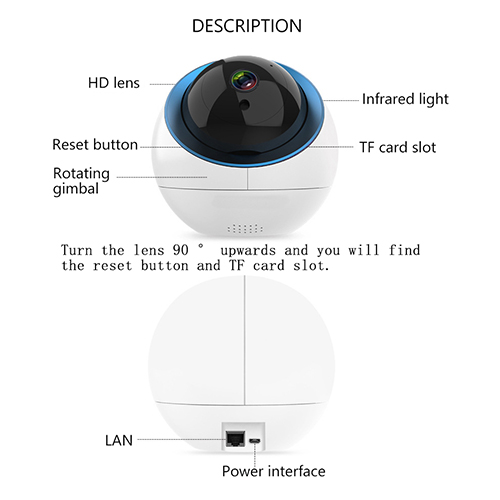
Product Description:
Keep your home and your family safe with Smart Life App-Controlled Wi-Fi Security Cameras. Enjoy peace-of-mind every time you leave the house as you'll be able to monitor record everything through your Android or iOS device.When setting the monitoring device up, its plug-and-play feature allows for an easy installation process and immediate functionality. Then, simply take your smartphone or tablet and connect them to the camera via the app to see the live feed. Through your device, you'll be able to control different settings and features, as well as panning and tilting the camera remotely. Plus, enjoy a clear 1080-pixel high definition clear picture, giving you the most optimal viewing experience.This security system features 128 gigabytes of stable footage space with a micro SD memory card. During the night, the camera's night vision feature will provide that extra comfort, so you can go to bed feeling safe and secure. Plus, you can also use this security device for baby monitoring with the built-in microphone that allows for 2-way audio communication.
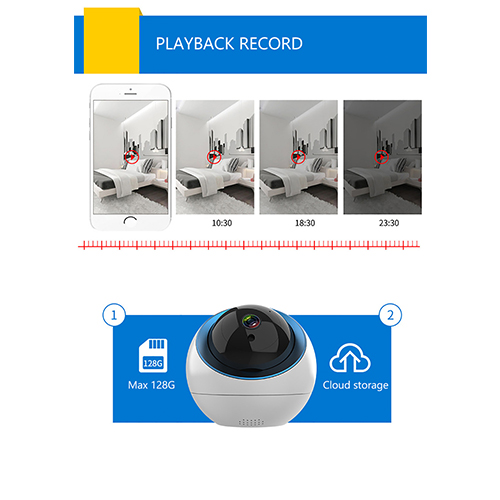
Product Features:
Upgraded Version of 1080P FHD Image
Home security camera uses a more advanced lens and a more expensive chip, so that the image capture and generation undergo more refined processing to obtain a clearer image.Even if you are thousands of miles away, you can understand every move at home, won’t miss any key point.
Clear 2-way Audio
With Built-in -48 dB microphone, you can talk to your loved via the app in your phone, or remind your children to be safe when playing at home or tell your pets not to mess up the room. Take care of the elderly and children at home anytime, anywhere, and guard your family.
Enhanced Night Vision
Camera is equipped with 6pcs 3.5mm infrared LED lights, providing superior auto-switching night visions. This camera enjoys enhanced night video clarity and up to 32ft clear view even at night. Guard your home day and night.
Wide Angle & Remote Control
355° pan +115° tilt + 100° shooting field=360°viewing angle. Know the situation at home anytime, anywhere, and will not let go of any corner. Be a loyal guardian of your family.
Cloud Storage & Privacy Encryption
Camera can provide up to 30-day cloud storage of event video recording. This camera with phone app also supports local storage of recording with Micro SD card (not included, up to 64GB). Indoor camera provides the highest protection of data and privacy. No password and no authority to view the video.

User Guide
Download for App
Search for Tuya app in App Store/App Market, or scan the QR code below to download.
Register / Log in with existing account
1.Register
If you don not have an App account yet, you can register an account or log in via SMS verification code. Please read the current page and the next page for the description of registration process.
Click "Create New Account', enter Privacy Policy page on Tuya App, click to Agree and enter to the registration page for Mobile number or E-mail address.
2. Log in with existing account
If you have already registered an account, you can skip the creating a new account,click "Log in with existing account,, enter the log in page.
(1)The system automatically select the current Country/Region, or you can manually select the Country/Region.
(2)Enter your registered mobile number or e-mail address, enter your password to log in the system.
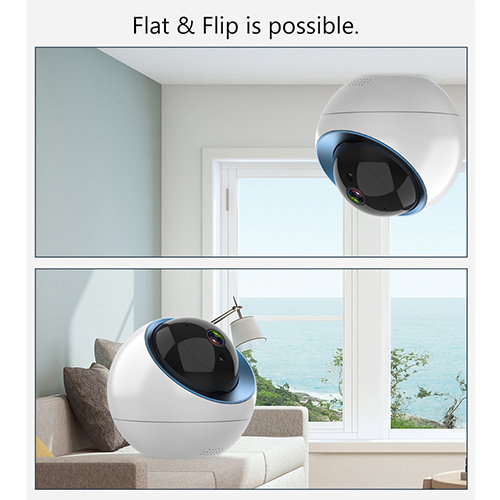
4、Add Device
The product only support 2.4GHz Wi-Fi network, It does not support 5GHz Wi-Fi network. Before configuring Wi-Fi, please set the router parameters. The Wi-Fi password should not contain special characters of ~!@#$%A8i*0-When configuring Wi-Fi, make sure your router, mobile and device are as close as possible for a quick configuration of the device.
•App supports QR code net-pairing and Wi-Fi connetion. You can choose to add device by other options.(Figure 0)
•Power the camera, and you can the broadcast "Wait for Y Fai config*, (if you heard nothing at all, please click "reset" to restore the factory settings).
•When the mobile phone connecting to Wi-Fi, click 'Add Device* (figure l)on the Home of the App, select "Security & Sensor,(figure 2)-» "Smart Camera", click "next step" (figure 3).
•Enter Wi-Fi account and password, click "Confirm" (figure 4).
• Hold the mobile phone screen in the front of the camera (figure 5), the distance between the two should be 15 to 20 cm. (figure 6) Try not to shake the mobile phone during the scanning.
B. WIFI Fast Connection Distribution Network can be connected according to the above steps, skipping Fig. 5 and Fig. 6.
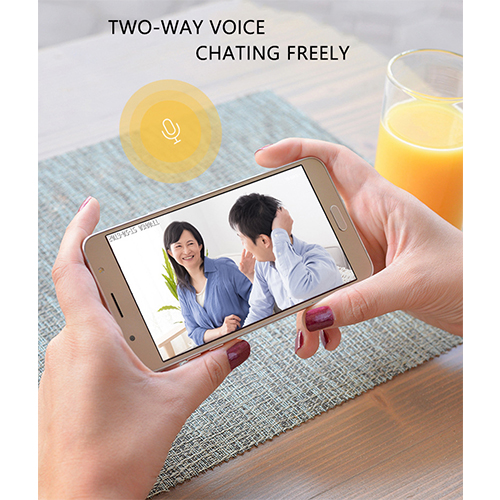
5、 Function description
Real-time preview interface
1. Setting & Management
2. Wi-Fi signal strength
3. Sound switch
4. SD/HD
5. Full screen
6. Screenshot
7. Voice chat
8. Record live view
9. Playback of video
10. PTZ control (The camera can be arbitrarily rotated to give you a different perspective. You can move it up and down, capture any corner you want to view)
11. Motion detection alarm (abnormal report notification through intelligent detection of anomaly in home. You can go out to work and play confidently.To set the alarm level according to the camera's filed of view can make the alarm more accurate)
6、Click,e>" in the upper right corner of the control page for the management and setting of the device.
•Device Name— can modify the device name and device location;
•Share Device— can share this device to other people, enter the people's mobile phone number; (Note: the entered mobile phone number should be registered with a Tuya App account).
•Device Information —to view: Device ID, Wi-Fi signal strength, IP address, Mac address, Device time zone.
•Echo-amazon alexa Use Echo-amazon alexa (figure 10).
•Motion detection— can set the motion detection switch and motion detection alarm sensitivity.
•Memory card settings— switch.
♦)Value-added Service Purchase—video cloud storage service (optional according to customer needs).
•Firmware Information - Support OTA Remote Upgrade (Do not disconnect during upgrading).
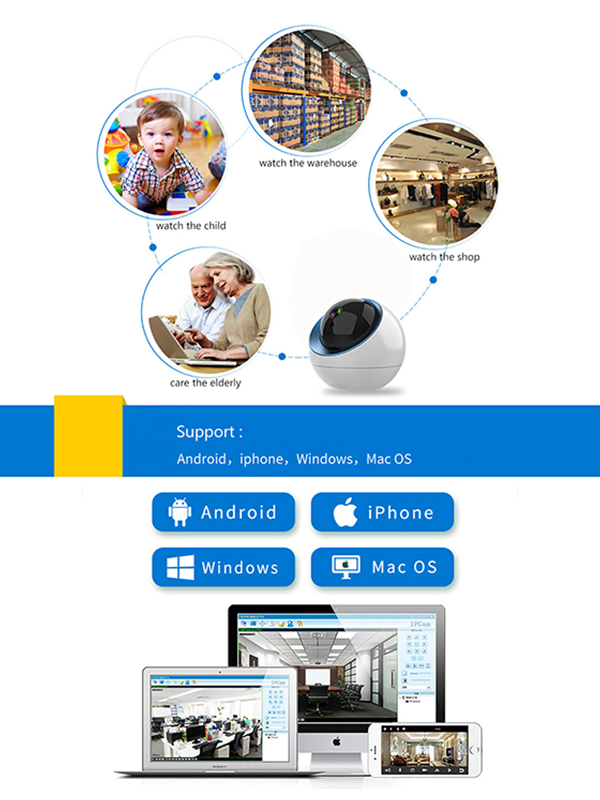
7、Click "Me" on the Home of the App for more services
1.Voice Service: click on the corresponding speaker for the connection description.
2.Other Services:
(1)IFTTT ; How to connect to IFTTT;
(2)Value-added Service Orders: you can check the purchasing record of purchased value-added services;
(3)Al smart detection: push the event picture reported by the smart camera;
(4)Video cloud storage: after purchasing the service, the device can encrypt and upload the video record data to the server, and the user can view the recorded video at any time on the App;
(5)Mobile phone notification: after purchasing the service, the device can automatically notify the user's mobile phone when the notification condition is triggered. The device is enabled for multiple-number notification, protecting the safety of you and your family any time and any where.
Q : Fail to add device during net-pairing?
A : Please make sure the mobile phone and device are connected to 2.4GHz router. Make sure the correct Wi-Fi password is entered.
Q : Still fail to add device after re-scanning?
A : If fail to add device, it is recommended to restart the device or power off the device, and try again.
Q : The device cannot preview?
A : Check for weak Wi-Fi signal. You can place the camera close to the router. If it still doesn't work, reset the device, and add it again.
Q : Why the device is still on the list after resetting the device?
A : The device resetting only resets the camera's network configuration and cannot change the configuration on the App. You must log in the App to delete the camera from the list
Q : How to connect the camera to another router?
A : First log in the App to delete and reset the device, and configure the device again through the App.
Q : Why the device cannot identify SD card?
A : It is recommended to insert and remove the SD card after power off the device. Check if the SD card is under normal service conditions and the format is FAT32. The App shall suggest "could not find SD card" under unstable network of the mobile phone or the device.
Q : The device is online and has an alarm event, but the mobile phone cannot receive the information?
A : First confirm that App allows notification in the settings of your mobile phone. Under normal circumstances, when an anomaly is detected, a message will appear in the notification bar of your mobile phone. Your should set a notification sound or vibration in your mobile phone.
In addition, when viewing the real-time video in the App, you cannot receive alarm of the camera I being viewed. Because the device defaults the camera being viewed indicating that the user is focusing on the monitoring video, and there is no need for an alarm.
Using the advanced intelligent alarm push algorithm to ensure that the alarm message will not be frequently, but the camera will record all the alarm messages and videos.
Contact: Jacktao
Phone: +86-13815034152
E-mail: director@yunismart.com
Whatsapp:13815034152
Add: No.143,Qingyangbei Road,Changzhou,Jiangsu,China
We chat
