Item:YN-WRR01A
Material: ABS
Micro Input: DC 5V/1A
LED indicator: Blue
Infrared Frequency: 38 KHz
Infrared Range: ≤ 10 meters
Wi-Fi frequency: 2.4GHz
Wi-Fi Standard: IEEE 802.11 b/g/n
Temperature Measure Range: 0ºC~60ºC
Humidity Measure Range: 0% RH~99%RH
Temperature Measure Accuracy: ± 1ºC
Humidity Measure Accuracy: ±5%RH
Application: Tuya Smart or Smart Life
Product Size(mm): Φ 75*20
Package Size(mm):142*77*24
Product Weight(g):53.20
Package Weight(g):76.90
Certification:CE/RED/ROHS
MOQ(pcs):1000
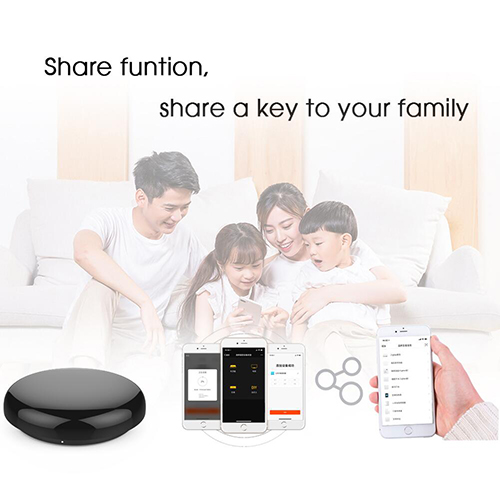
Product Description:
Smart wireless IR remote control features a humidity and temperature sensor and can display in real time. This WiFi smart IR controller supports voice control and is compatible with many types of voice assistants. This voice control IR controller supports mobile phone control. You can use the phone to control the IR controller from almost anywhere. This smart IR controller features a timer function and allows you to set a schedule to control the home appliance. This universal infrared controller can control many kinds of things, such as TV, TV box, air conditioner, and so on.
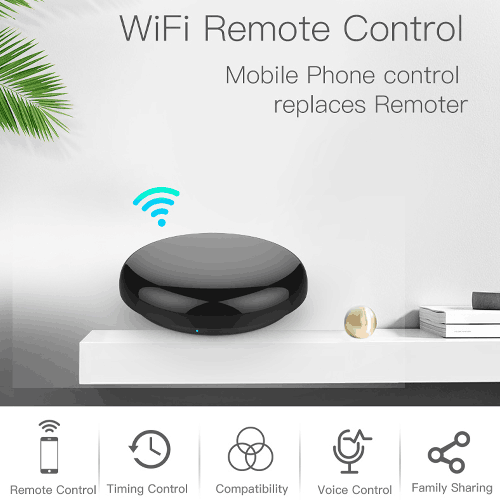
Product Features:
Easy to install and connect
Download the Smart Life or Tuya application, add devices, press and hold the reset button for a few seconds, until the network configuration indicator flashes, search for devices manually or automatically, connect to WiFi (2.4G Hz only),You can add and use devices.Do not block between the controlled devices.
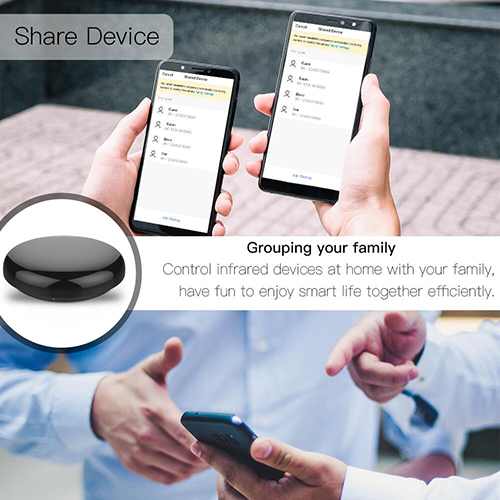
Product Features:
Easy to install and connect
Download the Smart Life or Tuya application, add devices, press and hold the reset button for a few seconds, until the network configuration indicator flashes, search for devices manually or automatically, connect to WiFi (2.4G Hz only),You can add and use devices.Do not block between the controlled devices.
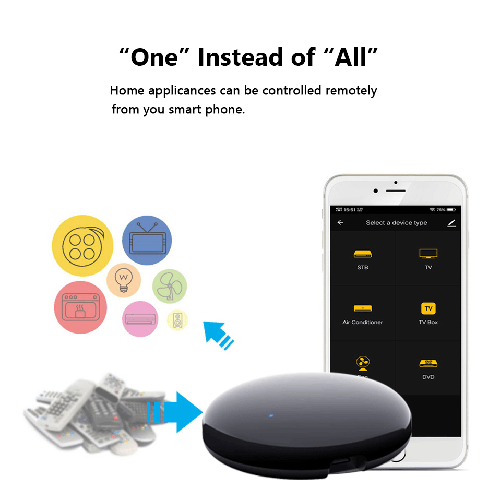
Smart customization
Voice control your TV with On/Off, Volume control, Change channel by number/name, Switch input, Play, Fast forward, Rewind, Pause, Stop, Previous, Next…Smart AC controller, voice control your aircon with On/Off, Temperature, Fan speed, mode…Download the "User Guide" below to learn about the list of devices we support, DIY functions can used to simulate infrared remote control.
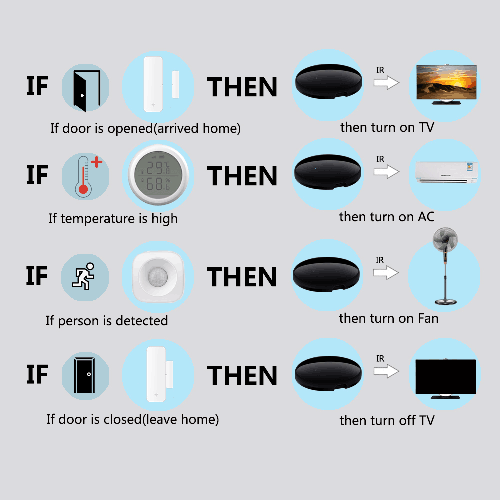
Built-in temperature and humidity sensor
Unlike other external sensors, we put the temperature and humidity sensor into our smart IR remote control in an integrated design. No need to worry about disconnection and signal instability. Support the detection of the external temperature and humidity of the room where the device is located, which will be displayed in the App. You can easily set triggers, such as automatically turning on the air conditioner when the temperature rises.

Voice control
Works with Alexa/google home/IFTTT. Simple setup with Alexa or Google Assistant speaker, enable Smart Life skill/service, link account and discover devices. It gives you hands-free voice control of your devices, like turning on/off your TV or turning up/down the volume via voice command. More home automatons can be also set with IFTTT and Siri shortcut.
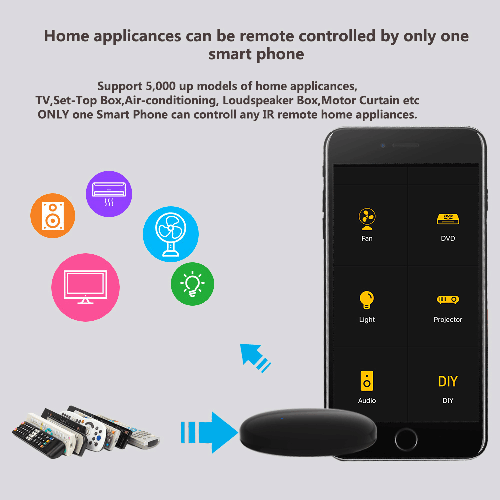
Quality and Technical Support
If you have any questions, please contact us, we will provide 24/7 professional instructions for installation and use. (Note: at present, Alexa hasn’t supported Humidity; Alexa and Google home haven’t supported humidity and temperature routines yet, you can set routines in the Smart Life App)

How to Set up
1.Use your smart phone to scan QR code or search"Smart Life" app in Google Play store or APP Store to download and install it.
2.Create an account with your mobile number and authentication code.
3.Connect your mobile to your WiFi router at your home,click"+"in the upper right corner of homepage or click”Add Device”,then select"Universal Remote Control” from"Others".
4.Supply power to IR remote control with supplied Micro cable.
1) If your wifi router only open 2.4GHz, if the indicator is not blinking rapidly, hold the reset button for about 5 seconds till indicator blink quickly,enter wifi password, it will connect to wifi router automatically.
2) If your wifi router open both 2.4GHz and 5GHz with same name, please choose“AP Mode”, hold the reset button for about 5 seconds till indicator blink slowly, enter wifi password,connect your mobile to the device’s hotspot: “SmartLife-XXXX” , then click to return to App interface,it will connect to wifi router automatically. After connection succeed, the configuration complete.
5.Click"Smart IR",then click"Add Remote Control, choose the device type and its brand you want to add, then press at least 3 buttons to test if the device reacts properly, if yes,then match completed,you can control the device type with the same brand in one room,please edit the device with different names to avoid control confusion.
6. If a remote control for an electric device can not be found in the existing brand ibrary, you can copy the keys and enable them to control the electric devices. It now supports TV,TV box,Set-Top Box and Fan.
7.After a key is copied successfully,press it to test whether it works properly.you also can choose to click"done" to save or copy other keys.
8.When you can not find the brand of added device in the list,you can click DIY"to copy function keys of other brand's remote control to control it.
9. If you want to edit or add other buttons,just dick"Edit" at the right upper corner.
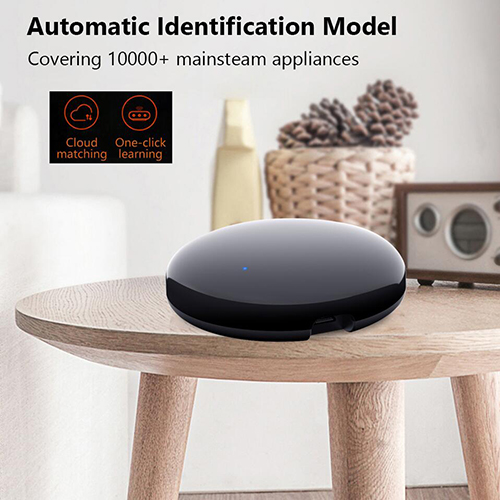
Notes:
1. It supports signal frequency learning at 38KHz carrier frequency, if the IR remote unable to receive commands from IR device,it is likely that the carrier frequency of IR device does not match, unable to study commands.
2.DIY does not support voice control.
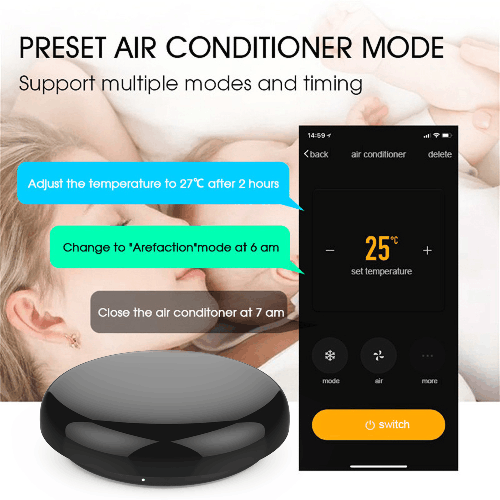
FAQ:
1.What devices can control with WiFi remote control?
You can control TV, Fan, Air conditioner and other IR enabled appliances.
2. What should I do when I cannot control the devices with this remote control?
Firstly, make sure your mobile device and the WiFi remote control are adjacent and connected to the same network,Assure the WiFi infrared remote control is always power on.
3. Can I control devices through 2G/3G/4G network?
The WiFi remote control and mobile device are required to share the same WiFi network when adding WiFi remote control the first time.After device configuration succeed,you can remotely control devices through 2G/3G/4G/5G cellular network.
4.What should I do when device configuration process has failed ?
you can:
Check whether the remote control is powered on or not.
1)Check whether your mobile device is connected to2.4GHz WiFi network.
2)Check your network connectivity, make sure the router is working properly.
3)Make sure the WiFi password entered is correct when adding remote control.
5. Can it go through walls or be used to control IR devices in upstairs/downstairs rooms?
IR can not go through walls, so make sure there are no obstacles between IR remote and IR enabled devices.
6. We have Huawei/Xiaomi set-top box, why is it not connecting?
There are two types of set-top boxes, OTT and IPTV,the most obvious difference is that IPTV supports living streaming while OTT does not. please make sure you have matching TV box before setup.
7.What we should do when we are unable to use IR remote to control an electric device?
Please check the following:
1)IR remote network in good condition(click any key on the remote control panel in the app and see whether the indicator light starts flashing. if it flashes, it indicates to work properly.
2)There is no object blocking between IR remote and electric device
3)The factory remote control of electric device is IR enabled.(cover the top of the remote control with hand or any object, then press any keys. if the device does not respond, it is IR based, otherwise, it is Bluetooth or RF based remote control.)
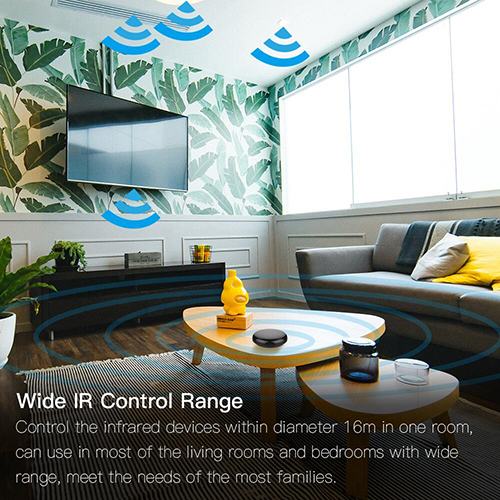
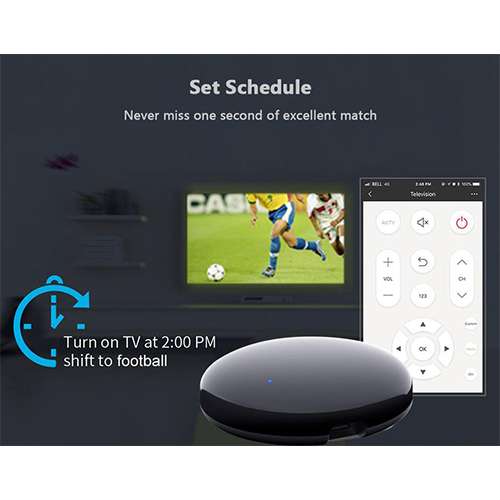

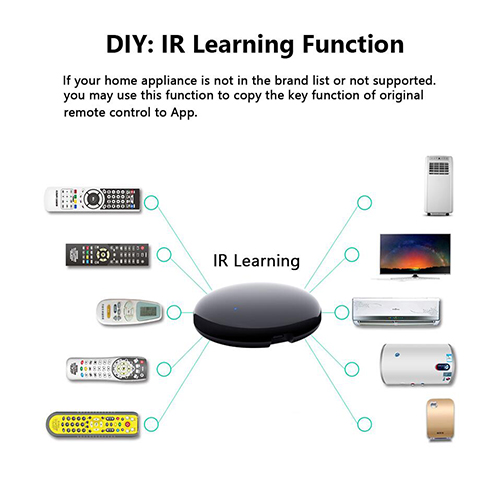
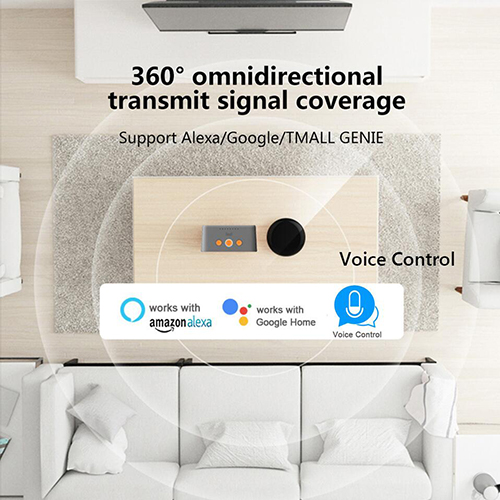



Contact: Jacktao
Phone: +86-13815034152
E-mail: director@yunismart.com
Whatsapp:13815034152
Add: No.143,Qingyangbei Road,Changzhou,Jiangsu,China
We chat
