Item:YN-104WC01
Input voltage:90-250V AC 50/60HZ
Maximum power:500W
Product Size(mm):57*48*23
Package Size(mm):59*53*32
Product Weight(g):46.10
Package Weight(g):60.50
Certification:CE/FCC/ROHS
MOQ(pcs):2000

Product Description:
Smart curtain module provides much more convenience for your daily life. Sprawling at ease across the bed or sofa instead of getting up through voice control. Programmable schedule and timer allows you to open/ close curtain automatically at a specific time. Super mini design that can be hidden in a wire box.
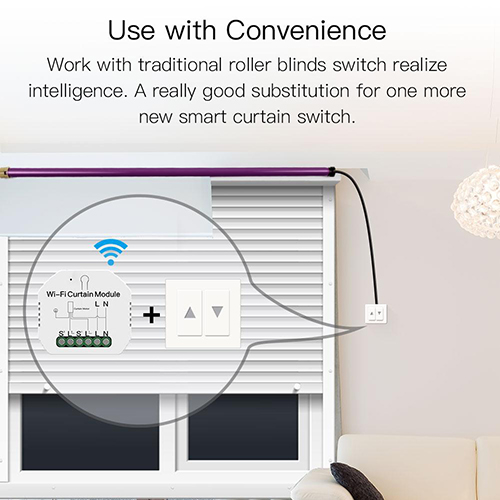
Product Features:
1.Use with Much More Convenience:
A really good substitution for one more new smart roller blinds switch to work with your traditional roller blinds switch to realize intelligence.Also,it can be connected with your roller blinds shutter motor to smartly control your roller shutter.
2.Wireless Remote Control:
Enable to remotely control your connected appliances on your smart phone wherever you are. 2.4 b/g/n Networks provides the needed connection to the DIY Switch Module without the need of a separate HUB.(Compatible with Android&iOS.)
3.Hands-free Voice Control:
Compatible with Amazon Alexa and Google Home for easy voice control,providing your smart life for controlling curtains with much more convenience.
4.Timer Setting:
Take full control of your roller blinds intelligently with the timer feature on your App,which enables to open / close them at a specific time automatically. Automate your home curtains via 3 timing types:schedules timing,countdown timing and loop timing.
5.Family Sharing:
One device can be shared to different family members that means one ID is able to control multiple curtains,or multiple users can control one curtain.Control your smart home with your family members or friends together.
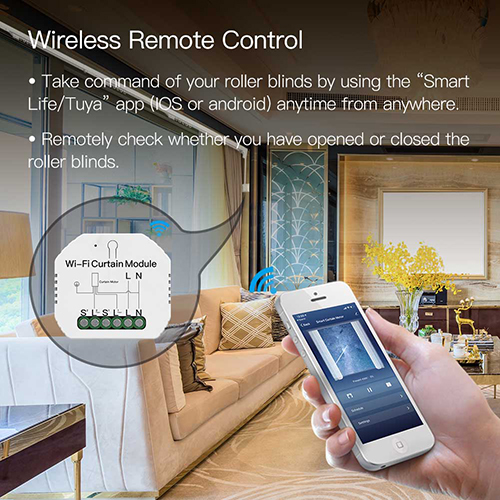
User Guide
The switch module terminal reserves the access of manual override functionforthe end-user to switch on/off .
• Switch on/off for permanent on/off function.
Notes:
1) Both the adjustment on App and switch can be reset,the last adjustment remains in memory.
2) The App control is synchronized with the manual switch.
1.Scan the QR code to download Smart Life App, or you can also search keyword “Smart Life” at App Store or Googleplay to download App.
2.Log in or register your account with your mobile number or e-mail address. Type in the verification code sent to your mobile or mail box, then set your login password. Click "Create Family" to enter into the App.
3.Wi-Fi link method:(two pairing methods)Complete the wiring of the switch module before pairing.
3.1 Method one:Pair and clear up the WiFi code with Bluetooth and WiFi connected meantime.(New Updated)
1.Make sure your phone is connected to Wi-Fi and Bluetooth.
2.Open Smart Life/Tuya App and Click“+”,then the prompt page will automatically show on the screen.Click “Go to add”.
3.Select the device you want to add and click “+”
4.Enter Wi-Fi Password and click “Next”,waiting for completing the connection.
5.Add the device successfully, you can edit the name of the device to enter the device page by click “Done”
How to reset Wi-Fi code
a. For reset switch:press the switch button for 10 times until the beep sounds continuously and rapidly as Di-Di-Di... for pairing and reset mode.
b. For rocker light switch:press the switch button for 20 times(ON/OFF cycle for 10 times) until the beep sounds continuously and rapidly as Di-Di-Di... for pairing and reset mode.
c. For switch module:long press the reset button on the module until you hear Di-Di for 2 times,then continue to press until the beep sounds continuously and rapidly as Di-Di-Di...
3.2 Method two:Pair with traditional pairing method.After the wiring of switch module is done, press the traditional switch to enter into the pairing mode:
a. for reset switch:press the switch button for 10 times until the beep sounds continuously and rapidly as Di-Di-Di... for pairing and reset mode.
b. for rocker light switch:press the switch button for 20 times (ON/OFF cycle for 10 times) until the beep sounds continuously and rapidly as Di-Di-Di.. for pairing and reset mode.
C. for switch module:long press the reset button on the module until you hear Di-Di for 2 times ,then continue to press until the beep sounds continuously and rapidly as Di-Di-Di...
4.Open the App, select “+” on top right and choose“Switch (Wi-Fi)” to add device.
5.Make sure your smart phone and WiFi+RF switch module are under the same WiFi network at2.4GHz connection. Confirm when the light blinks rapidly (twice a second).
6.The connecting will take about 10-120 seconds to complete depending on your network condition.
7.When pairing is done, the switch will be shown on the App
8.Connect to Amazon Alexa or Google Assistant for voice control, or share the devices with your families or friends.
9.Enjoy your smart life of home automation for lighting control by using our All-in-one mobile App wherever you are in the world or simply by voice control when you are sitting at home comfortably.
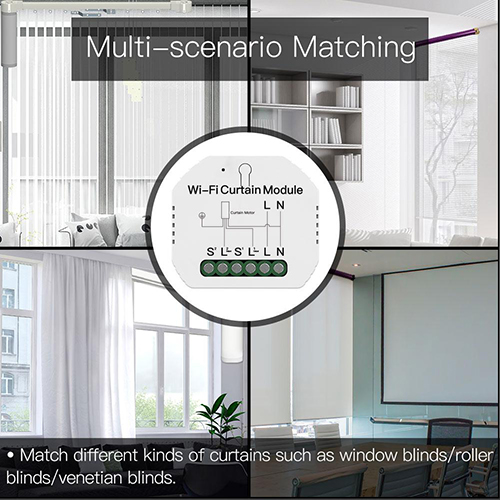
RF Link Method
1.Press the reset button for 5 times and wait for 2 seconds until the red indicator flashes fast to pair with the open button.
2.Press the reset button for 6 times and wait for 2 seconds until the red indicator flashes fast to pair with the close button.
3.Press the reset button for 7 times and wait for 2 seconds until the red indicator flashes fast to pair with the stop button.
Reset Method
1.Press the reset button for more than 7 seconds to start to reset of Wi-Fi method.
2.Press the reset button for 10 times for clearing mode of RF.
3.3 How to achieve multi-control association
Note:Please confirm you have successfully finished the WiFi link method above for adding this switch to your Smart Life App before the association.
1.WiFi add another smart switch to the same Smart Life/Tuya App.(If there is a smart switch having been added before to the app,just go to next step.)Note:There is no need to wire the new added switch to the light,only L and N are required for wiring.
2.Then you will see two devices in the app and click the main switch(as One gang switch as below) by entering into the next operation.
3.Click in the upper right corner and choose“Multi-Control Association, and then click “+” in the right corner.
4.Choose the switch that you want to associate to and then choose the switch button that you want to control the same light.
5.Then go back to previous page,you will see two items in the page,one is your main switch,the other is the one you associate just now.Note:Please confirm the associated switch is enabled.
6.Now you are able to control your light with two switches.Do not associate another button in the same switch for multi-control.
7.If you want to add another third or more smart switches to control your light,just repeat the steps above.And you will see the result as below when you associate another new switch.
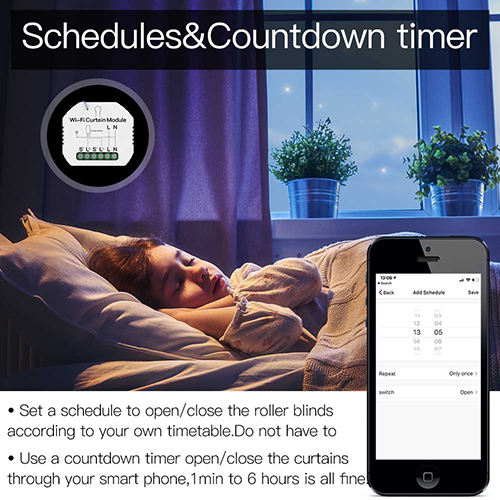
FAQ
Q1:Does this work with Google Home?
A: Yes,it does.And it’s also compatible with Alexa.
Q2:Do I need to buy a hub to work with the curtain module?
A: No,there is no need for you to buy a hub and no hub required for the module.
Q3:Can I control the module with my own remote controller?
A:This curtain switch module(MS-108WR) is RF433 built in and it can only work with RF433 remote control switch with encoding 1527. Q4:Shall I buy a smart curtain switch to work with this module? A:No,you can just connect the module to your traditional curtain switch to realize intelligence.
Q5:What should I do if I can’t configure the curtain module?
A: a:Please check whether device is powered on.
b:Make sure your mobile and curtain module are under the same 2.4GHz wifi network.
c:Whether it’s in good internet conditions.
d:Make sure the password entered in App is correct.
e:Make sure the wiring is correct.
Q6:Which products can I control with the device? A:Curtains,shutter,blind....
Q7:What happens if the wifi goes off?
A:You can still control the device connected to the curtain module with your traditional curtain switch and once wifi is active again the device connected to the curtain module will connect automatically to your wifi network. Q8:What should I do if I change the wifi network or change the password? A:You can connect the module to the wifi network according to the App User Manual.
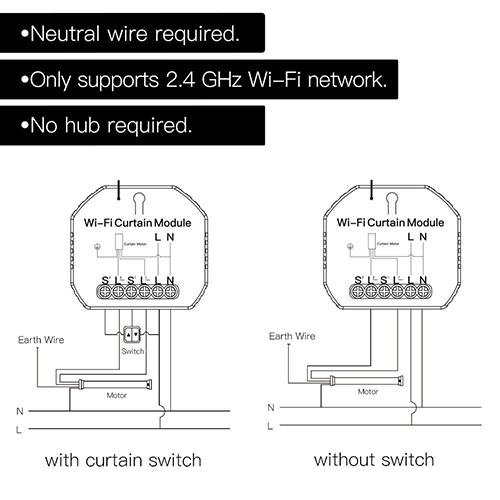
Contact: Jacktao
Phone: +86-13815034152
E-mail: director@yunismart.com
Whatsapp:13815034152
Add: No.143,Qingyangbei Road,Changzhou,Jiangsu,China
We chat
