Item:YN-102WBR02
Input voltage:90-240V AC 50/60HZ
Maximum current:10A
Product Size(mm):57*48*23
Package Size(mm):59*53*32
Product Weight(g):50.00
Package Weight(g):64.60
Certification:CE/FCC/ROHS
MOQ(pcs):2000
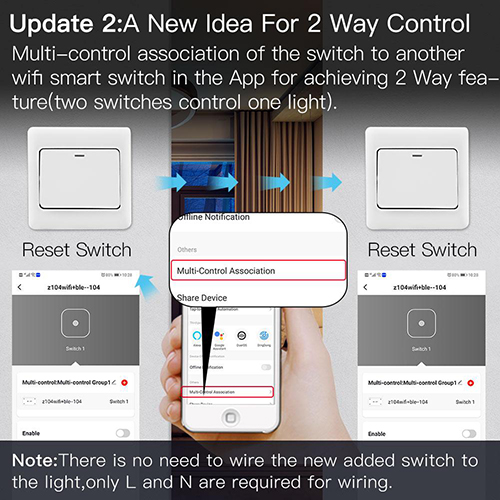
Product Description:
This smart wifi module with mini design suits for EU/UK wall switch box,and easily hide it into your hidden wall switch box of your traditional switch without any influences on your original decoration style to make it smart,giving your devices the ultimate power on/off smart makeover and convert most any compatible products to smart ones.More importantly,your traditional switch and this smart module can work independently under non-interfering mode.
Differ in features from traditional common switch,this smart switch is able to be controlled by various ways alone with the best value like App control,touch control,voice control and even specially built-in RF433 frequency allows for another control via RF remote control switch with encoding 1527 without interference;achieve multi-control by associating to other smart switches in Smart Life App,besides its own module used as a 1/2 way circuit(2 switches control 1 light).

Product Features:
Multiple Control Modes:
APP Remote Control + Hands-free Voice Control + RF433 Remote Control + Manual Control. Satisfy your different needs, smarten your life.
Simple Pairing Mode:
With wifi and BT connected for automatic identification and easy configuration, no need to do so may complicated for pairing.
Hidden Design & Compatibility:
Can be hidden in the wire box, saving installation space and making it more beautiful. Fits for both rocker switch and push wall switch (reset switch). Come with a detachable mounting clip for more installation ways.
Provide Smart Life:
Make your light switch smarter, easily replace your traditional switch to make your life smarter.
2 Way Control & Independent Control:
Can be connected to dual control switch, two switches control one light, and support 2 gang 2 way switches to control two different lines of lights. Traditional switches and intelligent switches can be independently controlled without mutual interference.
Voice & APP Control:
Wirelessly control your lights or devices through voice or use your intelligent phone. Compatible with / Home. APP Download: Smart Life.
Share Function & Multi-person Control:
One-to-many and many-to-one remote control support, sharing with family or friends and controlling together.
Schedule Timer:
Turn on/ off your smart appliances in a set time, convenient and energy-saving.
Relay Status:
More personalized setting as ON/ OFF/ Remember last status when power off, more convenient to use, time-saving and humanized.
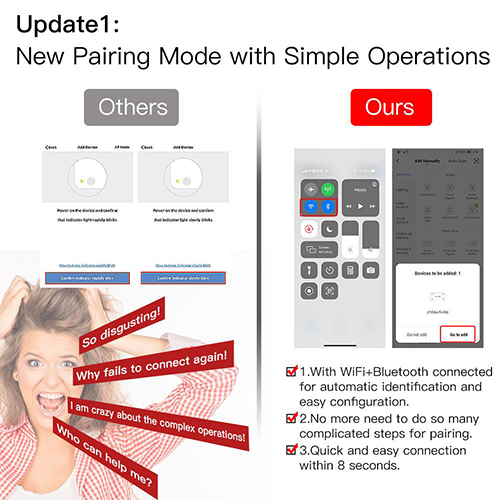
User Guide
The switch module terminal reserves the access of manual override functionforthe end-user to switch on/off .
• Switch on/off for permanent on/off function.
Notes:
1) Both the adjustment on App and switch can be reset,the last adjustment remains in memory.
2) The App control is synchronized with the manual switch.
1.Scan the QR code to download Smart Life App, or you can also search keyword “Smart Life” at App Store or Googleplay to download App.
2.Log in or register your account with your mobile number or e-mail address. Type in the verification code sent to your mobile or mail box, then set your login password. Click "Create Family" to enter into the App.
3.Wi-Fi link method:(two pairing methods)Complete the wiring of the switch module before pairing.
3.1 Method one:Pair and clear up the WiFi code with Bluetooth and WiFi connected meantime.(New Updated)
1.Make sure your phone is connected to Wi-Fi and Bluetooth.
2.Open Smart Life/Tuya App and Click“+”,then the prompt page will automatically show on the screen.Click “Go to add”.
3.Select the device you want to add and click “+”
4.Enter Wi-Fi Password and click “Next”,waiting for completing the connection.
5.Add the device successfully, you can edit the name of the device to enter the device page by click “Done”
How to reset Wi-Fi code
a. For reset switch:press the switch button for 10 times until the beep sounds continuously and rapidly as Di-Di-Di... for pairing and reset mode.
b. For rocker light switch:press the switch button for 20 times(ON/OFF cycle for 10 times) until the beep sounds continuously and rapidly as Di-Di-Di... for pairing and reset mode.
c. For switch module:long press the reset button on the module until you hear Di-Di for 2 times,then continue to press until the beep sounds continuously and rapidly as Di-Di-Di...
3.2 Method two:Pair with traditional pairing method.After the wiring of switch module is done, press the traditional switch to enter into the pairing mode:
a. for reset switch:press the switch button for 10 times until the beep sounds continuously and rapidly as Di-Di-Di... for pairing and reset mode.
b. for rocker light switch:press the switch button for 20 times (ON/OFF cycle for 10 times) until the beep sounds continuously and rapidly as Di-Di-Di.. for pairing and reset mode.
C. for switch module:long press the reset button on the module until you hear Di-Di for 2 times ,then continue to press until the beep sounds continuously and rapidly as Di-Di-Di...
4.Open the App, select “+” on top right and choose“Switch (Wi-Fi)” to add device.
5.Make sure your smart phone and WiFi+RF switch module are under the same WiFi network at2.4GHz connection. Confirm when the light blinks rapidly (twice a second).
6.The connecting will take about 10-120 seconds to complete depending on your network condition.
7.When pairing is done, the switch will be shown on the App
8.Connect to Amazon Alexa or Google Assistant for voice control, or share the devices with your families or friends.
9.Enjoy your smart life of home automation for lighting control by using our All-in-one mobile App wherever you are in the world or simply by voice control when you are sitting at home comfortably.
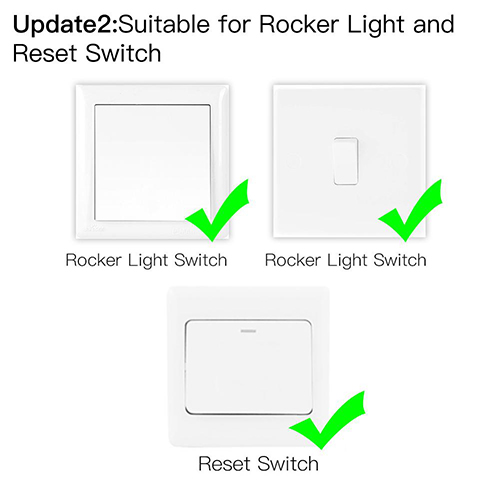
Pair and clear up the RF code
1. How to pair the RF code
1.1 For reset switch:Press the switch button for 5 times until you hear Di-Di(2 times).Then press the RF transimitter switch for successful pairing.
1.2 For rocker light switch:Press the switch button for 10 times (ON/OFF cycle for 5times) until you hear Di-Di(2 times).Then press the RF transimitter switch for successful pairing.
1.3 For reset button:Long press the reset button on the switch module for 5 seconds until the beep sounds as Di-Di for 2 times.Then press the RF transimitter switch for successful pairing.
2. How to clear up the RF code
2.1 For reset switch:Press the switch button for 5 times until you hear Di-Di(2 times),waiting for 5 seconds,press the switch button for 5 times again until you hear Di-Di-Di-Di(4 times).Then the RF code is now cleared up.
2.2 For rocker light switch:Press the switch button for 10 times (ON/OFF cycle for 5times) until you hear Di-Di(2 times),waiting for 5 seconds,press the switch button for 10 times(ON/OFF cycle for 5 times) again until you hear Di-Di-Di-Di(4 times).Then the RF code is now cleared up.
2.3 For reset button:Long press the reset button on the switch module and release your finger until the beep sounds as Di-Di for 2 times.Then press the button after 5 seconds for 5 seconds until the beep sounds as Di-Di-Di-Di for 4 times.
3.3 How to achieve multi-control association
Note:Please confirm you have successfully finished the WiFi link method above for adding this switch to your Smart Life App before the association.
1.WiFi add another smart switch to the same Smart Life/Tuya App.(If there is a smart switch having been added before to the app,just go to next step.)Note:There is no need to wire the new added switch to the light,only L and N are required for wiring.
2.Then you will see two devices in the app and click the main switch(as One gang switch as below) by entering into the next operation.
3.Click in the upper right corner and choose“Multi-Control Association, and then click “+” in the right corner.
4.Choose the switch that you want to associate to and then choose the switch button that you want to control the same light.
5.Then go back to previous page,you will see two items in the page,one is your main switch,the other is the one you associate just now.Note:Please confirm the associated switch is enabled.
6.Now you are able to control your light with two switches.Do not associate another button in the same switch for multi-control.
7.If you want to add another third or more smart switches to control your light,just repeat the steps above.And you will see the result as below when you associate another new switch.
Contact: Jacktao
Phone: +86-13815034152
E-mail: director@yunismart.com
Whatsapp:13815034152
Add: No.143,Qingyangbei Road,Changzhou,Jiangsu,China
We chat
