Smart EU WiFi Mini 2 Plugs
230V,50Hz/60Hz,16A
Product Size(mm):105*50*85
Package Size(mm):108*55*90
Product Weight(g):171.60
Package Weight(g):211.20
Certification:TUV
MOQ(pcs):1000
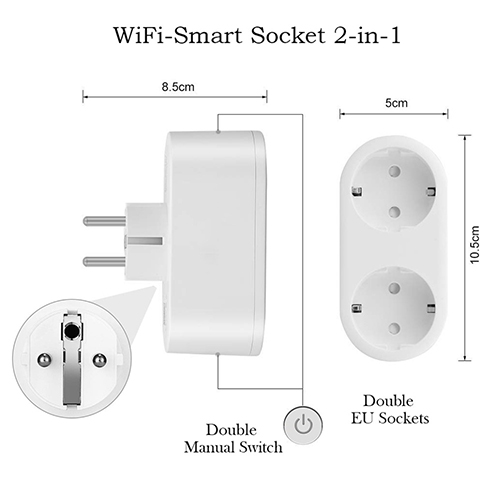
Product Description:
The Wi-Fi Smart Adaptor make it easy to control your lights or household electronic devices anywhere in the world on your smartphones or tablets.

Product Features:
Schedule and Away mode
You can automate your lights or plugged-in appliances to turn on and off, according to specific schedules, to simulate occupancy when you are away from home. In addition, the countdown timer enhances safety by switching off the running household appliances after a preset time.
Compatible with Amazon Echo & Google Home
You can pair the Smart Adaptor with Amazon Echo and Google Home for voice control.
Compatible with Android &ios
The Smart Life App lets you run them from any Android (4.4and higher)or i0S (9.0 and higher)smartphone or tablet.
Energy Conservation
You can efficiently conserve energy and save money while using the Smart Adaptor,to control heaters and fans. The Smart Adaptor tracks your device's power consumption in real-time,and has weekly scheduling.
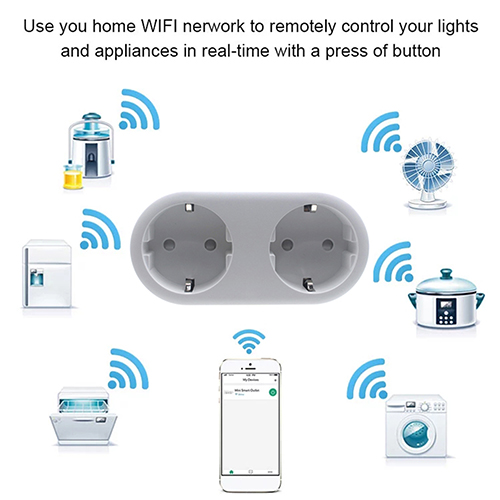
User Guide
How to connect Smart Plug to Wi-Fi network
1.Download Smart Life from Apple Store.
Download or scan the QRcode andinstall the SmartLife App for either iOS or Android. Once downloaded,the app will ask you toregister your device.Enter your phone numberor email whichever one makesyou feelcomfortable and select the country youlive in.If phonenumber selected you will receive a text with a registration code.Ifyou choose email you will then create a password.
Attention: There's no Registration Code needed if email method chosen.
Please note:there're two modes configurabions(Quick Mode/AP Mode)available for you to choose before adding the device to app. Quick Mode is recommended.
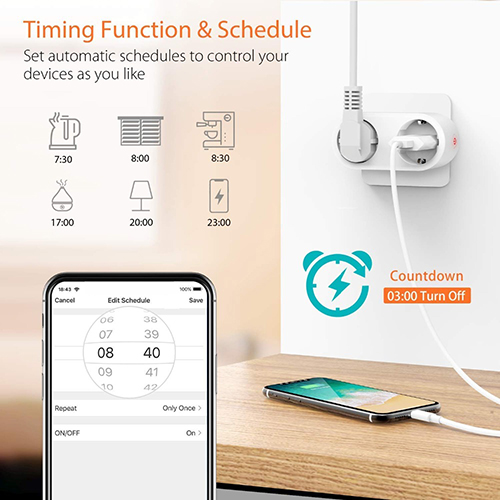
Quick Mode Configuration (Common)
1.Make sure quick mode configuration is initiated: the indicator light blinks blue rapidly (twice per second). If it blinks blue slowly (once every 3 seconds), press and hold the power button on the Mini Smart Plug for 6 seconds until the indicator light blinks rapidly.
2.Tap the icon"+"on the top right comer of"Smart your smart life",choose your device type and enter into "Add Device".
3.Follow the in-app instructions to connect the Smart Plug to your Wi-Fi network.
4.Once connected,the App will prompt the connection, and click "Done".
5.Now you can control the Mini Smart Plug through Smart Life APP.
6.Once the configuration is completed successfully, the indicator light will turn to solid red and the device will be added to the"Device List".
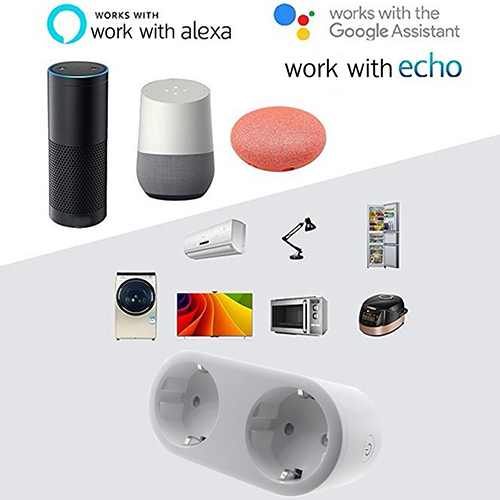
AP Mode Configuration
1.Make sure APmode configuration is initiated: the indicator light blinks blue slowly(once every 3 seconds)). If it blinks blue rapidly(twice per second), press and hold the power button on the Mini Smart Plug for 6 seconds until the indicator light blinks slowly.
2.Tap the icon+"at the top right corner of "Start your smart life"tab and then click"AP Mode"at the top right corner of "Add Device" tab to add device.
3.Follow the in-app instructions to connect the Mini Smart Plug to your Wi-Fi network.
4.Once connected,the App will prompt the connection, and click"Done".
5.Now you can control the Mini Smart Plug through Smart Life APP.
6.Once the configuration is completed successfully, the indicator light will turn to solid red and the device will be added to the "Device List".
Please note: you can add the Smart Plug Mini to Echo/Google Home following this instructions below.Or the one on the app(Open Smart Life App,go to "Profile"->"Integration",tap"amazon echo"or"Google Home"and install).
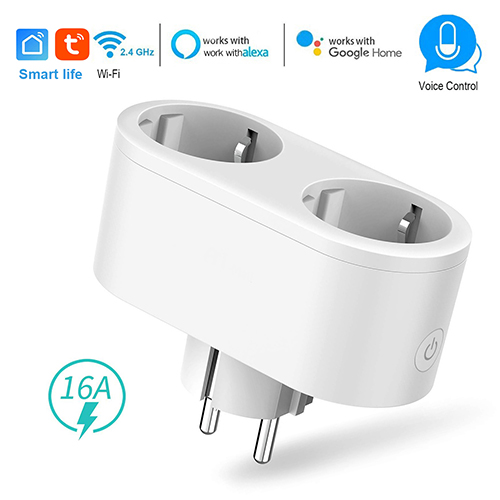
How toconnect Smart Plug to Amazon Alexa
1.Launch Smart Life App,sign in your account and make sure Mini Smart Plug is in device list.
2.Modify device name so that Alexa can easily recognize,such as: Living room Light, Bedroom Light, etc.
3.Minimize Smart Life App, then launch the Alexa App and sign in your Alexa account and make sure you have at least one Alexa voice-controlled device installed like Echo, Echo dot, etc.
4.In the upper left corner of Home page,click button to show App menu.Then clicks Skll in the menu.
5.Type in"Smart Life"in the search and click the search button next to it.
6.Enable Smart Life Smart Skill then sign in your Smart Life account to complete the account linking.
7.After successful account linking,ask Alexa to discover devices.After a 20-second device discovery, Alexa will show all the discovered devices.
8.Back to Menu by clicking button,and then click SmartHome button.
9.In Smart Home page,you can group your devices for different categories. Your Smart Life APP has been skilled with Alexa. Now you can control your Smart Plug through Alexa.

How to connect Smart Plug to Google Home
1.Launch the Google Home App and make sure Google Home speaker is installed. If not,please follow Google Home speaker installation instruction to complete the installation.
2.Once Google Home is installed, in the upper left corner ofApp Home page,click button to show App menu. Then clicks"Home Control" in the menu.
3.On"Add devices" page,scroll down to find"Smart Life"and then click it. Sign in Smart Life App with your Smart Life App account and password choose Smart Life App in the dropdown menu to complete the account linking.
4.After successful account inking,,in Google Home App you can see all the smart devices from your Smart Life App account.You can assign rooms for each device.
5.Now you can use Google Home to controlyour smart devices, you can say like:
Ok Google, turn on/off wallight
Ok Google, set bedroom light to red
Troubleshooting and FAQ
1.What devices can I control with the Smart Plug?
You can control lights,fans,portable heaters,and any small appliances in accordance with the Smart Plug's specifications.
2.What should I do when I cannot turn Smart Plug on or of?
●Make sure your mobile devices and the Smart Plug are connected to the same Wi-Fi network.
●Make sure the devices connected to the Smart Plug are turned on.
3.What should I do when device configuration process has failed?
You could:
●Check whether the Smart Plug is powered on or not.
●Check whether your mobile device is connected to
2.4GHz Wi-Fi network.
●Check your network connectivity. Make sure the router is working properly:
If the router is dual-band router, select 2.4G network and then add Smart Plug.
Enable the router's broadcasting function.
Configure the encryption method as WPA2-PSK and authorization type as AES, or set both as auto.
Wireless mode cannot be 11n only.
Check for Wi-Fi interference or relocate the Smart Plug to another location within the signal range.
Check whether the router's connected devices reach the amount limit. Please try to turn off some devices' Wi-Fifunction and configure Smart Plug again.
Check if router's wireless MAC filtering function is enabled. Remove the device from filter list and make sure the router is not prohibiting Smart Plug from connection.
●Make sure the password of your Wi-Finetwork entered in App is correct when adding Smart Plug.
●Make sure the Smart Plug is in ready for App-Config: the indicator light is quick blinking blue(twice per second)for quick mode configuration, slow blinking blue (once every 3 seconds)for AP mode configuration.
●Repeat the App-Config process.
●Factory reset the Smart Plug and try to add it again.
4.Can I control device through 2G/3G/4G cellular network?
The Smart Plug and the mobile device are required to be under same Wi-Finetwork when adding the Smart Plug for the first time. After successful device configuration,you can remotely control the device through 2G/3G/4G cellular network.
5.How can I share my device with family?
Open App,go to "Profile"->"Device Sharing"->"Sent",tap"Add Sharing",now you can share the device with added family members.
6. How to reset this device? Factory reset: After Smart Plug is plugged into a power socket, press and hold(for6 seconds) the power button for factory reset until the indicator light blinks blue rapidly.Indicator Lighting pattern:
●Quick blinking blue (twice per second): Quick mode configuration is initiated.
●Slow blinking blue (once every 3 seconds): AP mode configuration is initiated.
●Solid blue: The Smart Plug is connected to the Wi-Fi network.
Solid red: Power socket of the Smart Plug is switched on.The indicator light could turn to solid red from any other status(quick/slow blinking blue,solid blue or off)by pressing the power button once and return to the previous status from solid red status(power socket is switched off) by pressing power button once again.
●Off: The Smart Plug is switched off and no Wi-Fi network.
Contact: Jacktao
Phone: +86-13815034152
E-mail: director@yunismart.com
Whatsapp:13815034152
Add: No.143,Qingyangbei Road,Changzhou,Jiangsu,China
We chat
