Smart WiFi PTZ Camera
1080P(720P if need can do)
Support AUTO TRACKING
IR/White Dual Light
Support TUYA, Alexa Google home (optional) Build in 4mm lens 85° view angle
4pcs IR+4pcs White Leds, IR distance:50m
Motion Detection; 2.4GHz Wi-Fi
RJ45 port 10-100M
2-way audio communication
Support TF-card Storage, Max: 128GB
Support Cloud Storage
Support Mobile Remote View & Control
Power: DC12V/2A (Not included)
Product Size(mm):215*108*170
Package Size(mm):205*185*125
Product Weight(g):605.50
Package Weight(g):789.20
Certification:CE/ROHS
MOQ(pcs):1000

Product Description:
This PTZ security camera outdoor brings your families and your property complete protection. The dome camera is easy to install and use with only three steps: connecting the camera to the power and Wi-Fi, adding the device to the APP on your phone, then sharing this ip camera with your friends and family to view simultaneously on the app.

Product Features:
Pan & Tilt - Cover Every Angle
PT camera can rotate and horizontally and vertically , covering a lot more areas and leaving no blind spot. Get an ultra-wide viewing angle with easy direction control via Smart App on phone. You can monitor your porch, driveway or store with just one PT camera.
AI Human Detection
Featuring advanced AI human detection technology, WiFi camera can distinguish human from other moving object. You will receive instant App push notification once human is detected, effectively avoiding “false positives” caused by pets, vehicles etc.
Clear Two-Way Talk
Not only can you watch live streaming of your home and business from afar, camera featuring noise-canceling microphone and speaker allows you to listen and talk to your dear families, your fluffy friends or even to warn off the potential intruders.
Preset and Auto Cruise
This camera supports automatic cruise and preset point cruise.
Turn on the Auto Cruise function, it will automatically patrol around. You can also preset cruise point to patrol your customized pathway such as some high-traffic spots that need extra attention.
Work with Alexa
Get fast access to your security camera with your voice control. It can't be easier to control your cam that works with Alexa. Just use simple voice commands to activate camera features with Amazon Alexa.
Dual WiFi Antenna
Two powerful external antennas enhance wall penetrativity and anti-interference capability, ensuring more stable WiFi connection. It supports 100-400ft wireless connection (based on actual network environment).
Reliable Local Storage
This WiFi camera supports up to128G Micro SD card (not included). You can choose 24/7 continuous recording, or you can choose motion-activated recording while in lower activity areas like warehouses or at night to save storage space.

User Guide
Download for App
Search for 'Tuya' app in App Store/App Market, or scan the QR code below to download.
Register / Log in with existing account
1.Register
If you don not have an App account yet, you can register an account or log in via SMS verification code. Please read the current page and the next page for the description of registration process.
Click "Create New Account', enter Privacy Policy page on Tuya App, click to Agree and enter to the registration page for Mobile number or E-mail address.
2. Log in with existing account
If you have already registered an account, you can skip the creating a new account,click "Log in with existing account,, enter the log in page.
(1)The system automatically select the current Country/Region, or you can manually select the Country/Region.
(2)Enter your registered mobile number or e-mail address, enter your password to log in the system.
4、Add Device
The product only support 2.4GHz Wi-Fi network, It does not support 5GHz Wi-Fi network. Before configuring Wi-Fi, please set the router parameters. The Wi-Fi password should not contain special characters of ~!@#$%A8i*0-When configuring Wi-Fi, make sure your router, mobile and device are as close as possible for a quick configuration of the device.
•App supports QR code net-pairing and Wi-Fi connetion. You can choose to add device by other options.(Figure 0)
•Power the camera, and you can the broadcast "Wait for Y Fai config*, (if you heard nothing at all, please click "reset" to restore the factory settings).
•When the mobile phone connecting to Wi-Fi, click 'Add Device* (figure l)on the Home of the App, select "Security & Sensor,(figure 2)-» "Smart Camera", click "next step" (figure 3).
•Enter Wi-Fi account and password, click "Confirm" (figure 4).
• Hold the mobile phone screen in the front of the camera (figure 5), the distance between the two should be 15 to 20 cm. (figure 6) Try not to shake the mobile phone during the scanning.
B. WIFI Fast Connection Distribution Network can be connected according to the above steps, skipping Fig. 5 and Fig. 6.

5、 Function description
Real-time preview interface
1. Setting & Management
2. Wi-Fi signal strength
3. Sound switch
4. SD/HD
5. Full screen
6. Screenshot
7. Voice chat
8. Record live view
9. Playback of video
10. PTZ control (The camera can be arbitrarily rotated to give you a different perspective. You can move it up and down, capture any corner you want to view)
11. Motion detection alarm (abnormal report notification through intelligent detection of anomaly in home. You can go out to work and play confidently.To set the alarm level according to the camera's filed of view can make the alarm more accurate)
6、Click,e>" in the upper right corner of the control page for the management and setting of the device.
•Device Name— can modify the device name and device location;
•Share Device— can share this device to other people, enter the people's mobile phone number; (Note: the entered mobile phone number should be registered with a Tuya App account).
•Device Information —to view: Device ID, Wi-Fi signal strength, IP address, Mac address, Device time zone.
•Echo-amazon alexa Use Echo-amazon alexa (figure 10).
•Motion detection— can set the motion detection switch and motion detection alarm sensitivity.
•Memory card settings— switch.
♦)Value-added Service Purchase—video cloud storage service (optional according to customer needs).
•Firmware Information - Support OTA Remote Upgrade (Do not disconnect during upgrading).

7、Click "Me" on the Home of the App for more services
1.Voice Service: click on the corresponding speaker for the connection description.
2.Other Services:
(1)IFTTT ; How to connect to IFTTT;
(2)Value-added Service Orders: you can check the purchasing record of purchased value-added services;
(3)Al smart detection: push the event picture reported by the smart camera;
(4)Video cloud storage: after purchasing the service, the device can encrypt and upload the video record data to the server, and the user can view the recorded video at any time on the App;
(5)Mobile phone notification: after purchasing the service, the device can automatically notify the user's mobile phone when the notification condition is triggered. The device is enabled for multiple-number notification, protecting the safety of you and your family any time and any where.

Q : Fail to add device during net-pairing?
A : Please make sure the mobile phone and device are connected to 2.4GHz router. Make sure the correct Wi-Fi password is entered.
Q : Still fail to add device after re-scanning?
A : If fail to add device, it is recommended to restart the device or power off the device, and try again.
Q : The device cannot preview?
A : Check for weak Wi-Fi signal. You can place the camera close to the router. If it still doesn't work, reset the device, and add it again.
Q : Why the device is still on the list after resetting the device?
A : The device resetting only resets the camera's network configuration and cannot change the configuration on the App. You must log in the App to delete the camera from the list
Q : How to connect the camera to another router?
A : First log in the App to delete and reset the device, and configure the device again through the App.
Q : Why the device cannot identify SD card?
A : It is recommended to insert and remove the SD card after power off the device. Check if the SD card is under normal service conditions and the format is FAT32. The App shall suggest "could not find SD card" under unstable network of the mobile phone or the device.
Q : The device is online and has an alarm event, but the mobile phone cannot receive the information?
A : First confirm that App allows notification in the settings of your mobile phone. Under normal circumstances, when an anomaly is detected, a message will appear in the notification bar of your mobile phone. Your should set a notification sound or vibration in your mobile phone.
In addition, when viewing the real-time video in the App, you cannot receive alarm of the camera I being viewed. Because the device defaults the camera being viewed indicating that the user is focusing on the monitoring video, and there is no need for an alarm.
Using the advanced intelligent alarm push algorithm to ensure that the alarm message will not be frequently, but the camera will record all the alarm messages and videos.
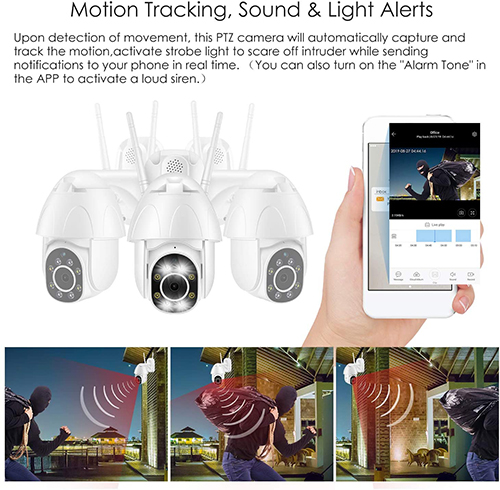


Contact: Jacktao
Phone: +86-13815034152
E-mail: director@yunismart.com
Whatsapp:13815034152
Add: No.143,Qingyangbei Road,Changzhou,Jiangsu,China
We chat
