Smart BR WiFi Power Strip
4AC+4USB
ABS+PC material
Input:AC110~240V,50/60Hz,10A
Output:AC110~240V,50/60Hz,10A
5V 2.1A for single USB port
5V 2.4A for four USB ports
Product Size(mm):253*64*37
Package Size(mm):337.56*84.37*81.51
Product Weight(g):430.90
Package Weight(g):511.60
Certification:INMETRO
MOQ(pcs):1000
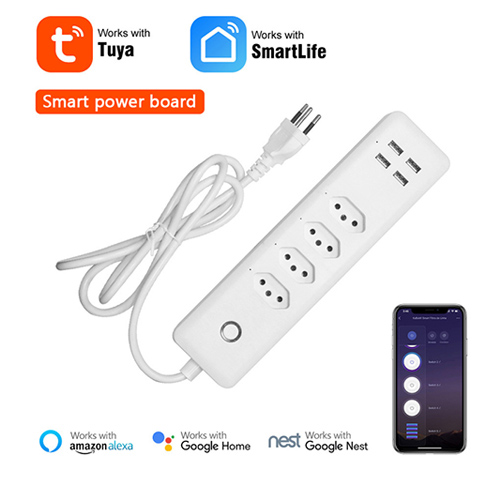
Product Description:
This remote control power strip provides 4 AC outlets and 4 USB charging ports, it can easily power home appliances and charge mobile devices,such as indoor lighting, fans, air conditioner, and so on.
This USB power strip is safe to use, it has leakage protection, overload protection, over-voltage protection and surge protection.

Product Features:
4 AC sockets + 4 USB charging ports
Equipped with 4 sockets and 4 USB charging ports for on the go, at home or in the office, they offer a convenient power supply for notebooks and other tabs. And you can remotely control your indoor lighting, space heaters, fans and other devices at the same time (NOTE: the 4 outputs can be controlled individually; 4 USB ports are controlled as one unit)
Compatible with Alexa
Works with Amazon Alexa to control each of the outputs individually. Via voice control after successfully connecting the Smart Life App. Turn on your devices with the smart power strip based on a specific time you set to save energy
Easy to use
just connect your lights and devices to this USB power strip, download the Smart App and add it to your account via 2.4GHz WiFi network. If you enable / disable it in the app, you would find that the app and this smart device are not synchronized with a time delay
App Control & Voice Control
Download the Smart Life app from the Apple Store and the Google Play Store, connect your WiFi devices to the WiFi router, and the WiFi devices work with Amazon Alexa and Google Assistant
Saving energy and security
Control your daily electrical devices remotely with security by voice control when you are at home. Built-in leakage, overload protection switch, product support over voltage protection, effective absorption of sudden large energy, protects the connection equipment from damage. This power strip has been approved for safety and quality assurance.
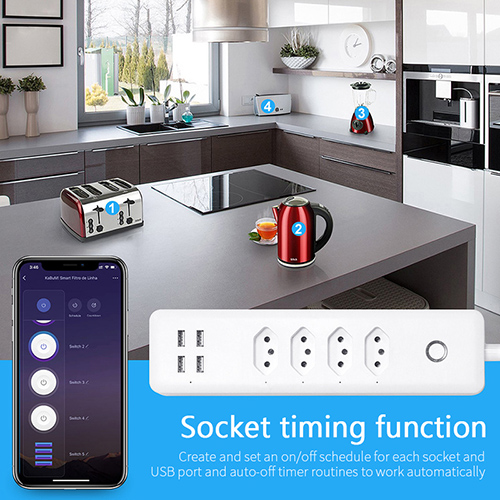
User Guide
Simplified steps to install App on your smart device and pair with Amazon Alexa Google Assistant using Smart Life app, available on Apple Store/Google Play Store. Compatible with any smart phone or tablet, including all Android and Apple devices.
1.Download Smart Life from Apple store or Google play
Download or scan the QR code to install the Smart Life app for both iOS and Android.
Once downloaded, the app will ask you to you register your device. Enter your phone number or email whichever is most convenient for you, select the country where you live. If you select the phone number, you will receive a message with the registration code. If you choose the e-mail address, then you will need to create a password.
Attention:Here there is no registration code only for the case of e-mail.
Quick common configuration mode
1. Make sure quick setting mode is active:The indicator light will quickly flash blue color (twice per second). If this light is flashing slowly (once every 3 seconds), then press and hold the Power Plug on/off button for 6 seconds until the indicator light flashes quickly.
2. Tap "+" icon in the upper right corner of "Smart your smart life", choose your device type and enter "Add Device".
3.Follow the app's instructions to connect the Power Plug with your Wi-Fi network.
4. Once connected the app will request the connection then click on the "Done".
5. Now you can control Smart Lamp through Smart Life app.
6. Once the connection is successful, the indicator light will turn solid blue and the device will be added to the "Device List".
Note:You can add the Mini Power Plug to Echo/Google Home by following the instructions below. In the app ((Open Smart Life App, go to "Profile" ->"Integration", tap "Amazon Echo" or "Google Home" and install).
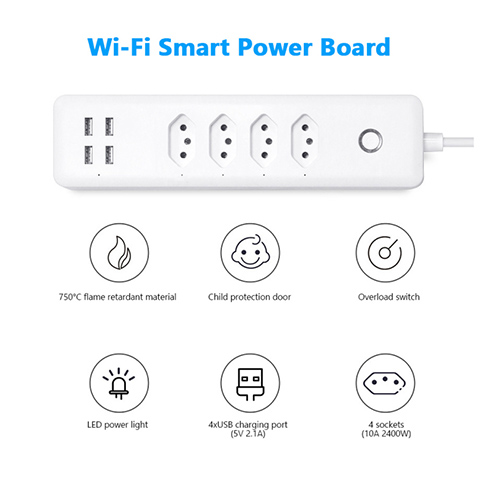
How to Connect Smart Device with Amazon Alexa
1. Launch the Smart Life app, log into your account and check if your Power Plug is in the device list.
2. Modify the device name so that Alexa can easily recognize it, such as: Living Room, Bedroom, etc.
3. Minimize the Smart life app, then login to your Alexa account, make sure you have at least one voice-controlled Alexa device installed, such as Echo etc.
4.In the top left corner of the home page, click on the button to show the app menu. Then click on Skills from the menu.
5. Type in "Smart Life" into the search and click the search button next to it.
6. Activate Smart Life
Smart Skill and then log into your Smart Life account to complete its link.
7. Once the account is linked, ask for Alexa to find the device. After 20 seconds of searching,Alexa will show all the devices found.
8.Return to Menu by clicking the button, and then click the Smart Home button.
9. On the Smart Home page, you can group your devices into different categories. Your Smart Life app is Alexa enabled. Now you can control your Power Plug through Alexa.
How to connect smart device with Google Home
1. Launch the Google Home app, make sure the Google Home speaker is installed. Otherwise follow the Google Home speaker installation instructions to complete the installation.
2.Once Google Home is installed, in the top left corner of the app's home page, click on the button to show the app menu. Then click on the Home Control menu.
3. On the "Add devices" page, scroll down and find "Smart Life" and click on it. Enter the Smart Life app with your account and chosen password.
Complete the account information in the Smart Life app menu
4. Once account linking is successful in the Google Home app, you can see all smart devices of your account in the Smart Life app.
You can assign splits to each device.
5. Now you can use Google Home to control your smart devices, say for example:
Ok Google, turn the wall light on/off
Ok Google, set room light to red
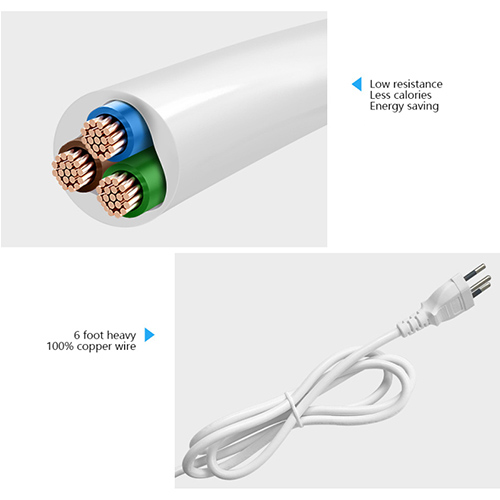
Answers to Frequently Asked Questions
1. What devices can I control with Power Plug?
You can control lights, fans, portable heaters and any small appliances according to Power Plug specifications.
2.What should I do when I cannot turn the Power Plug on or off?
Check that your mobile device and Power Plug are connected to the same Wi-Fi network and also check that the devices connected with Smart Plug are turned on.
3.What should I do when the device configuration process fails?
You must:
●Check whether the Power Plug is turned on or not.
●Check if your mobile device is connected to the network of 2.4GHz Wi-Fi.
●Check the network connection and whether the router is working.
normally:
If the router is dual-band, then select 2.4G network and add Power Plug.
● Activate the router's broadcast function.
●Set your encryption method to WPA2-PSand authorize the type as AES, or set both to automatic.
● Wireless mode cannot be just 11n.
●Check for Wi-Fi interference or reposition the Outlet Smart to another location where the signal reaches.
●Check whether the router connected as a device has reached its limit.
Try disabling Wi-Fi function on some devices and configuring Power Plug.
●Check whether the MAC filtering function of the router is enabled
Remove any device from the filtering list and check that the router is not prohibiting the Power Plug of the connection.
●Check if your Wi-Fi network password was correctly entered in the app when you added Power Plug.
●Check if the Power Plug is ready for
Con fig-App∶Blue indicator light should flash fast(twice per second)for quick setting mode,and blue light flashing slowly(once every 3seconds)for AP mode setting.
● Repeat the Con fig-App process.
●Reset to factory default and try to add Power Plug again.
4.How can I control device through 2G/3G/4G mobile network?
The Power Plug and the mobile device need to be on the same Wi-Fi network when adding the plug for the first time. Once the device setup is successful, you can remotely control the device through the 2G/3G/4G mobile network.
5.How do I share my device with my family? Open the application,go to configuration file)configuration folder->device share->send. Click on add and share, now you can share the device by adding family member.
6. How do I reset this device?
Factory reset: After the Power Plug is connected to a power outlet, press and hold the power button(for 6 seconds) to reset, until the blue indicator light flashes fast. Indicator light pattern∶
●Fast blinking blue light (twice per second): Quick setting mode has started.
●Solid blue light∶The Power Plug is connected to the network of WiFi.
●Solid red light: The Power Plug of the Power Plug is on. The indicator light can change from solid red to any other state (fast blinking blue/slow solid blue or off)by pressing the power button once it returns to its previous solid red state to turn off the power outlet. power just press one more time on power button.
●Off∶Smart Plug is disabled and there is no Wi-Fi network.
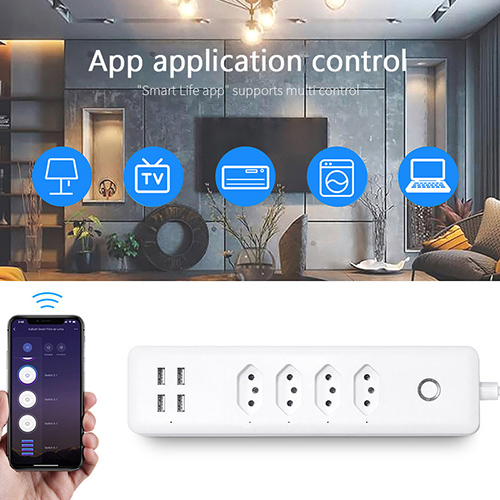
Contact: Jacktao
Phone: +86-13815034152
E-mail: director@yunismart.com
Whatsapp:13815034152
Add: No.143,Qingyangbei Road,Changzhou,Jiangsu,China
We chat
