Smart WiFi Fixed Camera
1080P
Support TUYA, Alexa Google home (optional)
Support scan QR code add
Viewing Angle 135° (D)/85°(H)
Day/Night, IR distance:5m
Motion Detection
2-way audio communication
Support TF-card Storage, Max: 128GB
Support Cloud Storage
Support Mobile Remote View & Control
Power: DC5V 1A
Product Size(mm):80*114*32
Package Size(mm):90*90*160
Product Weight(g):122.10
Package Weight(g):183.30
Certification:CE/ROHS/FCC
MOQ(pcs):1000

Product Description:
Keep an eye on your furry friend when you’re not home with the Camera. This monitoring system is easy to install and works with the App so you can track your companion from anywhere. It features a 1080p dome camera with AI to tell between humans and pets. This system allows you to receive activity alerts if your paw-tner is moving around and contains a responsive and advanced microphone for two-way interaction. Camera also accurately identifies, tracks and records movement and includes night vision to check on your sidekick even during nighttime.

Product Features:
Optional 24/7 Emergency Response Service
Alerts and live video feeds are now equipped with the option to instantly engage emergency dispatchers, who coordinate with police, fire and agencies on behalf of clients to ensure the situation is handled quickly. Works with Alexa and Google.
Works with Alexa:
Compatible with official Alexa and works with any screen-based Alexa device. You can use the Alexa skill to turn on your camera or view its live feed with a simple voice command.
Activity alerts:
Set activity zone to receive notifications of events that matter. The baby cry detection and motion detection features use state-of-the-art technology to detect and send notifications to your phone.
Smart life App:
Access your camera with our mobile app anytime, anywhere, more flexible with Home / Away mode. It allows you to share your camera with up to 5 family members or friends, and view multiple cameras in a single account. 9 Live Feeds on PC application is supported.
Cloud Storage:
Supports Cloud to avoid the risk of losing footage from a micro SD memory card, and ensures that all recorded videos are safe, secure and protected with the most efficient compression and highest data protection. Local backup supports class 10 micro SD cards up to 64GB with FAT32 format.

User Guide
1.Download APP
Search"Tuya smart" in major application markets to download the APP.
2.Register with your mobile number/E-mail then login.
3. Power On
Plug in USB power,the red indicator light will on.When the blue indicator light on that show the camera start successfully.
4. Reset
A: Press and hold the reset button for 5 seconds,Release the reset button when blue indicator light on 4 seconds. The camera will reboot after reset succeed.
B:Delete the device from app directly and reset it successfully.
5. Configuration network A: Configure Network by EZ mode
When the device power on and the blue indicator light is flashing rapidly,tap"Add Device"or the icon"+"in the top right corner choose the Pairing Mode by EZ mode.
Click the next step.Enter your WiFi password and Click "Confirm"When the device received the network information,the the blue indicator light is flashing slowly.
The blue indicator light will off and app will show the device then click "Done"to view the live stream.

B: QR code network configuration
Tap"Add Device"or the icon"+"in the top right corner Choose "Smart Camera"in the Device type.Make sure the blue indicator light is flashing rapidly and click"next step".
Enter your WiFi password and Click"Confirm",When you tap Continue,the mobile phone displays a QR code,Hold the camera 15 to 20cm in front of the mobile phone for the camera to scan the QR code Please click"I heard a Prompt"when the blue indicator light on 5 seconds and then flashing slowly(1 time every second) that shows the camera is connecting.
The blue indicator light will off and app will show 100%
Choose a name for the device and click"Done"to view the live stream.
6. View the live stream
Tap the device and view the live stream.
7. Start AP mode
Click in the top right corner to login the settings page
Tap"AP mode"and enter the password, Please make sure the password is more than 8 bits.Tap the"Start AP mode", the camera will start AP.

Back to the phone settings to choose the Wi-Fi.Waiting 30 seconds,you will find"IPC-AA45",connect your phone to this WiFi.
8. View the video in AP mode
Back to tuya app device list and tap the device to view the live stream when ap connected.
9. LED Indicator Status Description
Red Indicator Light on: Power On
Red Indicator Light Flashing Rapidly:Low battery
Red Indicator Light Flashing Slowly: Charging
Red Indicator Light Off :100% charged
Blue Indicator Light Flashing Rapidly: Waiting for pairing
Blue Indicator Light Flashing Slowly: Connecting network
Blue Indicator Light off: Connected
Blue Indicator Light 1 time every second:AP mode
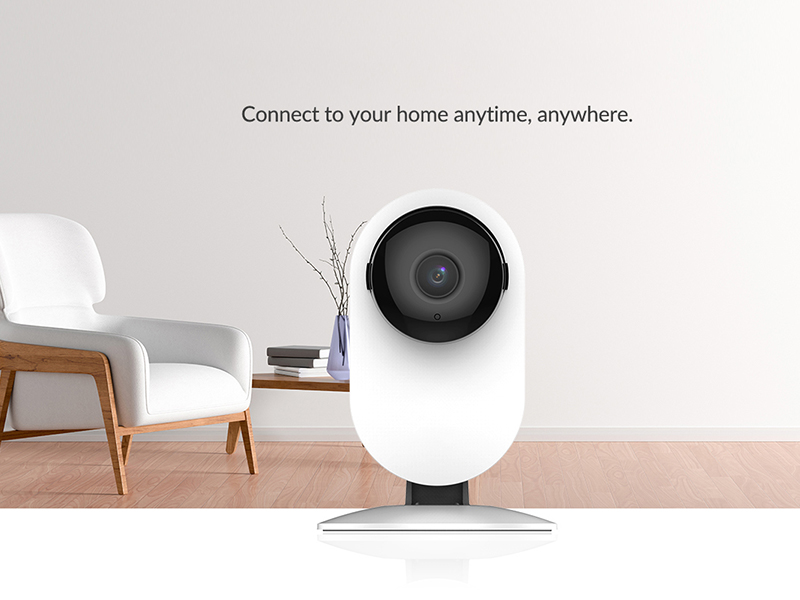

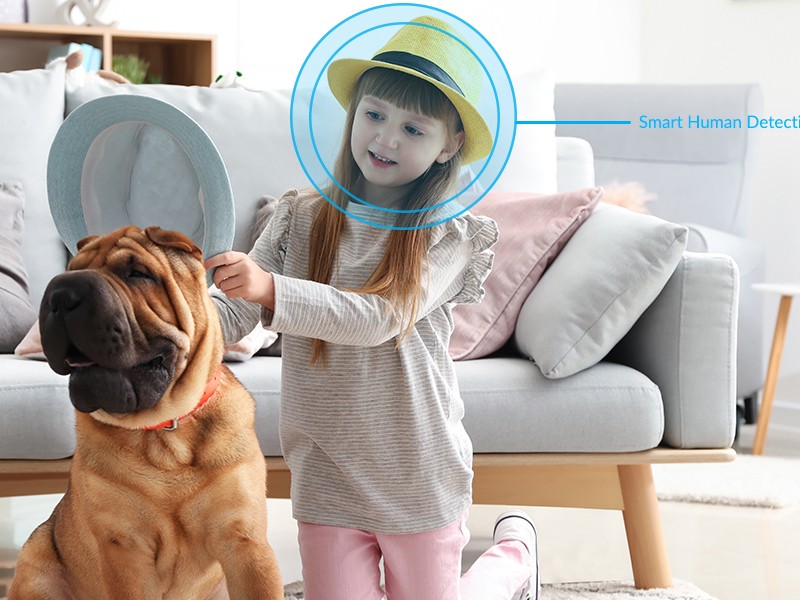

Contact: Jacktao
Phone: +86-13815034152
E-mail: director@yunismart.com
Whatsapp:13815034152
Add: No.143,Qingyangbei Road,Changzhou,Jiangsu,China
We chat
