Item:YN-102ZR02
Input voltage:90-240V AC 50/60HZ
Maximum current:10A
Product Size(mm):57*48*23
Package Size(mm):59*53*32
Product Weight(g):49.50
Package Weight(g):61.70
Certification:CE/FCC/ROHS
MOQ(pcs):2000

Product Description:
Tuya ZigBee3.0 Control the device with gusto via APP after connecting to ZigBee 3.0 wireless gateway hub.
Considering the state of the unstable network or no network, the ZigBee 3.0 switch module is really an irreplaceable necessity to combine with the ZigBee gateway to form a home LAN, no more worry about the network not and weak, easily obtain control through connected devices as long as there is stable ZigBee signal; It allows more devices connected via ZigBee than the WiFi protocol.
Transform ordinary appliances into intelligent universal appliances by using product.Ways of controlling include voice control, APP remote control, RF433 remote control and manual control. Suitable for one-to-many and many-to-one remote controls and on-off state real-time feedback.
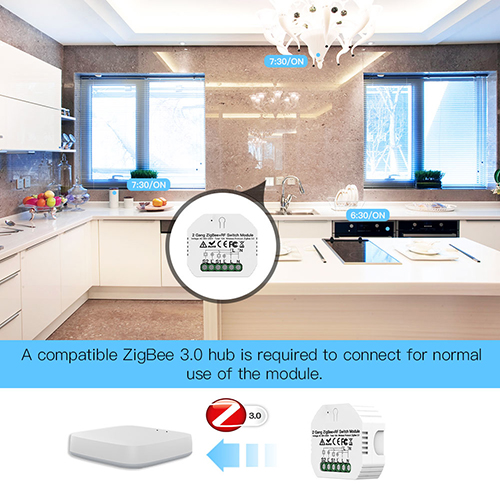
Product Features:
Tuya ZigBee3.0 Switch Module:
Unlike Wi-Fi switch module, ZigBee switch module is more stable for ZigBee Gateway's wide compatibility to connect with more smart devices and it can realize whole linkage, quite suits for villas.
Multiple Control Modes:
APP Remote Control + Hands-free Voice Control + RF433 Remote Control + Manual Control. Satisfy your different needs, smarten your life.
Hidden Design & Compatibility:
Can be hidden in the wire box, saving installation space and making it more beautiful. Fits for both rocker switch and push wall switch (reset switch). Come with a detachable mounting clip for more installation ways.
Provide Smart Life:
Make your light switch smarter, easily replace your traditional switch to make your life smarter.
2 Way Control & Independent Control:
Can be connected to dual control switch, two switches control one light, and support 2 gang 2 way switches to control two different lines of lights. Traditional switches and intelligent switches can be independently controlled without mutual interference.
Voice & APP Control:
Wirelessly control your lights or devices through voice or use your intelligent phone. Compatible with / Home. APP Download: Smart Life.
Share Function & Multi-person Control:
One-to-many and many-to-one remote control support, sharing with family or friends and controlling together.
Schedule Timer:
Turn on/ off your smart appliances in a set time, convenient and energy-saving.
Relay Status:
More personalized setting as ON/ OFF/ Remember last status when power off, more convenient to use, time-saving and humanized.
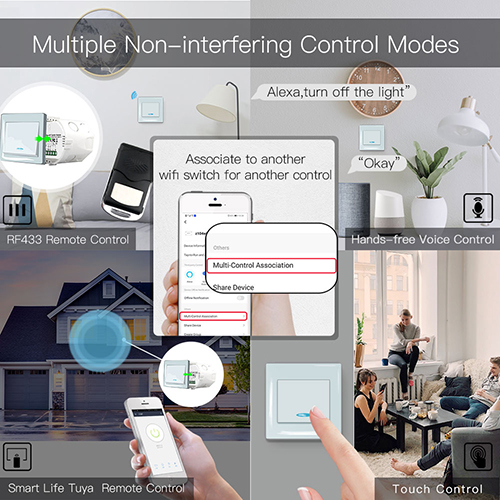
User Guide
Warnings:
1. This is a Zigbee smart module switch that must be used under Zigbee gateway hub connected with Zigebee protocol.
2.Installation must be carried out by a qualified electrician in accordance with local regulations.
3.Keep the device out of the reach of children and away from water,damp or hot environment.
4.Install the device away from strong signal sources such as microwave oven that may cause signal interruption resulted in abnormal operation of the device.
5. Obstruction by concrete wall or metallic materials may reduce the effective operation range of the device and should be avoided.
6. Do NOT attempt to disassemble,repair or modify the device.
WIRING DIAGRAM
1. With one switch
2. Without switch
3. With 2 Way switches
4. With Wall Socket
Wiring Instructions and Diagrams
1.Turn off the power supply before carrying out any electrical installation work.
2. Connect wires according to the wiring diagram.
3. Insert the module into the junction box.
4.Connect the power supply and follow switch module configuration instructions.
Notes: Put your smartphone close to the switch module when you’re configuring, and make sure you have min. 50% Wi-Fi signal.
FAQ
Q1: What should I do if I can’t configure the switch module?
a. Please check whether device is powered on.
b. Make sure your mobile and Zigbee gataway hub are under the same 2.4GHz WiFi network.
c. Whether it’s in good internet conditions.
d. Make sure the password entered in App is correct.
e. Make sure the wiring is correct.
Q2: What device can be connected to this Zigbee switch module?
Most of your household electrical appliances can be, such as lamps, laundry machine, coffe maker, etc.
Q3: What happens if the WiFi goes off?
You can still control the device connected the switch module with your traditional switch and once WiFi is active again the devices connected to App will connect automatically for normal control.
Q4: What should I do if I change the WiFi network or change the password?
You have to re-connect your Zigbee gateway hub to the new WiFi network according to the App User Manual.
MANUAL OVERRIDE
The Zigbee switch module terminal reserves the access of manual override function for the end-user to switch on/off.
• Switch on/off for permanent on/off function.
Notes:
1) Both the adjustment on App and switch can be reset,the last adjustment remains in memory.
2) The App control is synchronized with the manual switch.
1.Scan the QR code to download Smart Life App, or you can also search keyword “Smart Life” at App Store or Googleplay to download App.
2.Log in or register your account with your mobile number or e-mail address. Type in the verification code sent to your mobile or mail box, then set your login password. Click "Create Family" to enter into the App.
3.Zigbee Link/Reset:
a. For reset switch: press the switch button for 10 times to hear the beep sounds continuously.
b. For rocker light switch: press the switch button for 20 times(ON/OFF cycle for 10 times) to hear the beep sounds continuously.
c. For reset button: long press the button on the module to hear the beep sounds as Di-Di(2 times) and long press the button again to hear the beep sounds continuously.
4.Open the App, select “+” on top right,choose“Switch (Zigbee)” to add device.And select the rightGateway to confirm the connection.
Note: Make sure you have successfully connected one Zigbee gateway hub.
5.Confirm the Zigbee switch module is beeper rapidly.(twice a second).
6.The connecting will take about 10-120 seconds to complete depending on your network condition.
7.When pairing is done, the Zigbee switch will be shown on the App.
8.Connect to Amazon Alexa or Google Assistant for voice control, or share the devices with your families or friends.
9.Enjoy your smart life of home automation for lighting control by using our All-in-one mobile App wherever you are in the world or simply by voice control when you are sitting at home comfortably.
Pair and clear up the RF code
1. How to pair the RF code
1.1 For reset switch:
press the switch for 5 times to hear the beep sounds as Di-Di(2 times) for successful pairing.
1.2 For rocker light switch:
press the switch for 10 times (ON/OFF cycle for 5 times) to hear the beep sounds as Di-Di(2 times) for successful pairing.
1.3 For reset button:
long press the button on the module to hear the beep sounds as Di-Di(2 times) for successful paring.
2. How to clear up the RF code
2.1 For reset switch:
press the switch for 5 times to hear the beep sounds as Di-Di(2 times),and press the switch for 5 times again after 5 seconds to hear the beep sounds as Di-Di-Di-Di(4 times) for successful clearing.
2.2 For rocker light switch:
press the switch for 10 times (ON/OFF cycle for 5 times) to hear the beep sounds as Di-Di(2 times),and press the switch for 10 times (ON/OFF cycle for 5 times) again after 5 seconds to hear the beep sounds as Di-Di-Di-Di(4 times) for successful clearing
2.3 For reset button:
a. for button 1: press the button on the module for once to hear the beep sounds as Di(1 second),then long press the button on the module to hear beep sounds as Di-Di(2 times),release your finger for 5 seconds and long press the button again to hear the beep sounds as Di-Di-Di-Di(4 times) for successful clearing.
b. for button 2: press the button on the module for twice to hear the beep sounds as Di...(2 seconds),then long press the button on the module to hear beep sounds as Di-Di(2 times),release your finger for 5 seconds and long press the button again to hear the beep sounds as Di-Di-Di-Di(4 times) for successful clearing.
3.3 How to achieve multi-control association
Note:Please confirm you have successfully finished the ZigBee link method above for adding this switch to your Smart Life App before the association.
1.WiFi add another smart switch to the same Smart Life/Tuya App.(If there is a smart switch having been added before to the app,just go to next step.)
Note:There is no need to wire the new added switch to the light,only L and N are required for
2.Then you will see two devices in the app and click the main switch(as One gang switch as below) by entering into the next operation.
3.Click in the upper right corner and choose“Multi-Control Association, and then click “+” in the right corner
4.Choose the switch that you want to associate to and then choose the switch button that you want to control the same light.
5.Then go back to previous page,you will see two items in the page,one is your main switch,the other is the one you associate just now.
Note:Please confirm the associated switch is enabled.
6.Now you are able to control your light with two switches.Do not associate another button in the same switch for multi-control.
7.If you want to add another third or more smart switches to control your light,just repeat the steps above.And you will see the result as below when you associate another new switch.
Contact: Jacktao
Phone: +86-13815034152
E-mail: director@yunismart.com
Whatsapp:13815034152
Add: No.143,Qingyangbei Road,Changzhou,Jiangsu,China
We chat
