1. Complete product networking configuration in the Tuya Smart App
Complete the device's networking configuration according to the prompts in the App
Note: In the App, change the name of the device to an easily identifiable name such as Alexa; names are usually in English, such as "bed light".
2. Log in to IFTTT
(If you have already configured IFTTT, you can skip this step. The following instructions are based on the iOS client)
Tap on the IFTTT app to enter the login screen. Enter your login account and password and tap "Sign in." You can also use your Facebook or Google account. Once the login is successful, the app screen will look like the picture below.
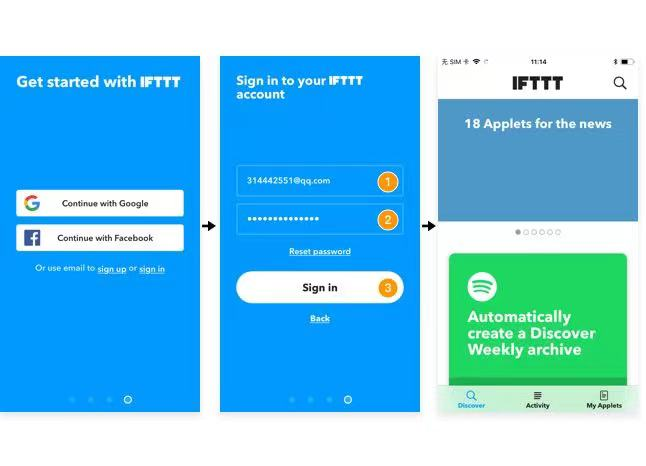
3. Link Tuya Smart account with IFTTT
Tap the "Search" tab at the bottom of the screen, type "Smart Life" in the search box, select the "Smart Life" option, and tap "Connect" to enable Smart Life.
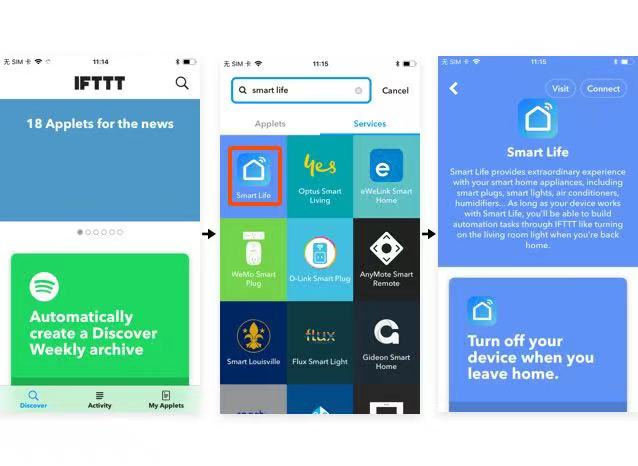
On the new screen, enter your Tuya Smart app account and password, select the country, and then tap on “Link Now” to link the account. Once successful, it will appear on the "Services" list in "My Applets".
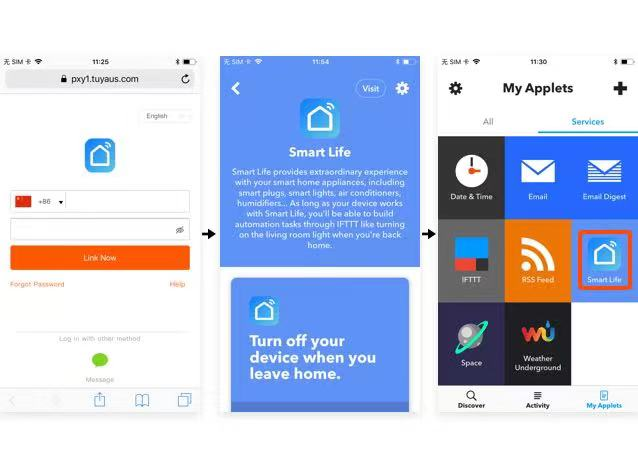
4. Create Applets to control your smart device
In the IFTTT app, tap on the "My Applets" tab in the lower right corner, then tap on the "+" in the top right to create a new Applet. (An Applet represents a complete task)
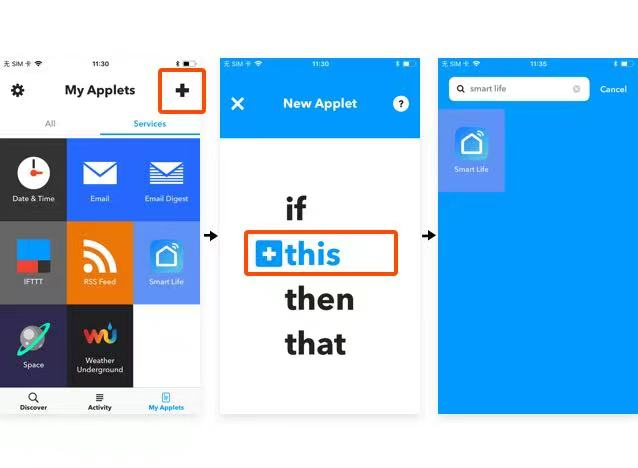
4.1 Create "this" to set the trigger condition
On the new screen, tap on "this" to add a condition, enter "Smart Life" in the search box on the new screen, and select the Smart Life option.
Select an action corresponding to Smart Life, select the device corresponding to the action, tap "Next" in the upper right corner to save the condition, and automatically jump back to the Applet creation screen after completion. (Currently, only two actions, turn on and turn off, are provided. Here we use an example of "turn on my bedroom light")
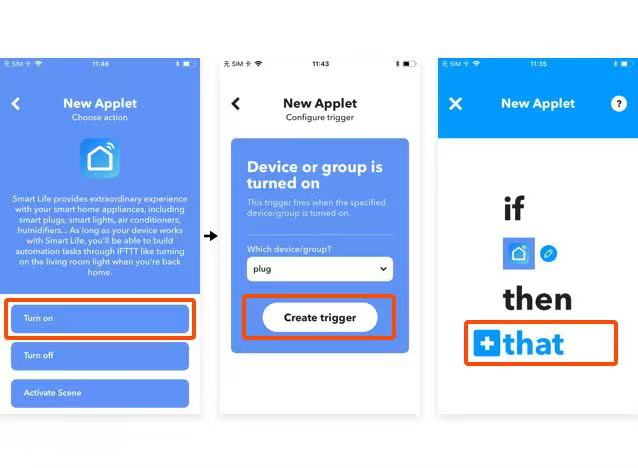
Note: The above uses Smart Life as an example. You can also set "other services" as the trigger for "this."
4.2 Create "that" to set the default task
After setting the trigger for "this," tap on "that" to set the corresponding task. On the new screen, enter "Smart Life" in the search box, and select option Smart Life.
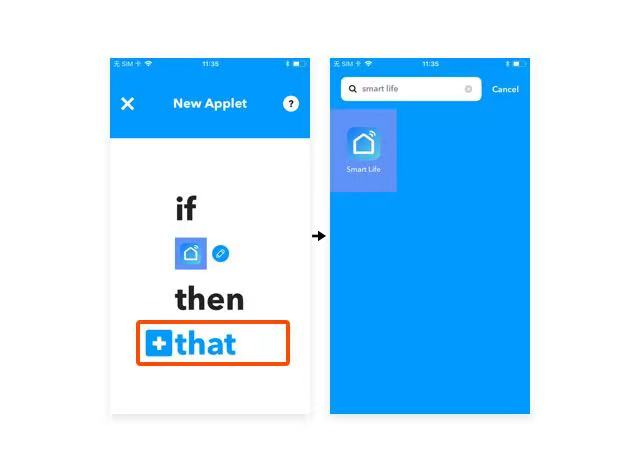
Select an action corresponding to Smart Life, select the device corresponding to the action, and set the configuration information. Tap "Next" in the upper right corner to save the condition. (Here we use "set bedroom light to green" as the example)
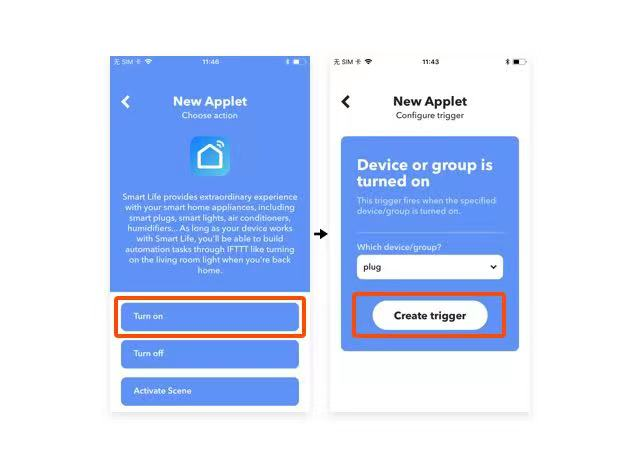
Tap on “Finish” to complete the creation of this Applet and save it automatically. On the "All" list of "My Applet," each time we turn on the bedroom light (trigger), the color of the light will automatically be set to green (execute task).
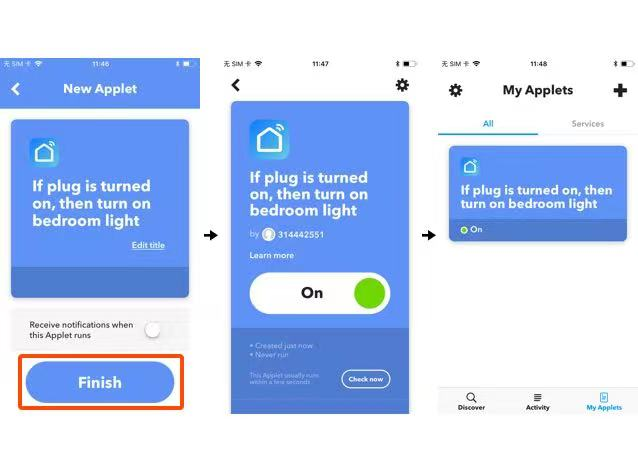
Contact: Jacktao
Phone: +86-13815034152
E-mail: director@yunismart.com
Whatsapp:13815034152
Add: No.143,Qingyangbei Road,Changzhou,Jiangsu,China
We chat
